How to upgrade firmware of TD-W9970 (new logo)
Note:
1) New firmware versions are posted at http://www.tp-link.com and can be downloaded for free. There is no need to upgrade the firmware unless the new firmware has a new feature you want to use. However, when experiencing problems caused by the modem router rather than the configuration, you can try to upgrade the firmware.
2) When you upgrade the modem router's firmware, you may lose its current configurations, so before upgrading the firmware please write down some of your customized settings, or backup your configuration to avoid losing important settings.
How to backup and restore configuration on TD-W9970 (new logo)?
3) Do not turn off the modem router or press the Reset button while the firmware is being upgraded. Loss of power during the upgrade could damage the modem router.
4) The firmware version must correspond to the hardware.
5) The upgrade process takes a few moments and the modem router restarts automatically when the upgrade is complete.
1. Log into web management page of the modem router.
How to login to the web management page of TD-W9970 (new logo)?
2. Go to System Tools → Firmware Upgrade.
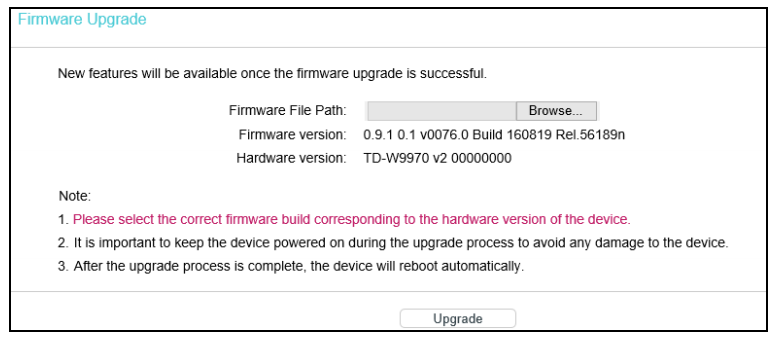
3. Download a most recent firmware upgrade file from our website (www.tp-link.com).
4. Enter or select the path name where you save the downloaded file on the computer.
5. Click Upgrade.
6. The modem router will reboot after the upgrading has been finished.
Get to know more details of each function and configuration please go to Download Center to download the manual of your product.
¿Es útil esta pregunta frecuente?
Sus comentarios nos ayudan a mejorar este sitio.