What should I do if it shows “PIN Required” on screen of my 4G mobile Wi-Fi device?
Note: This article applies to: M7000, M7200, M7350, M7450, M7650
If you see PIN Required on Screen or SIM card Status shows PIN Required on web interface of your mobile Wi-Fi device, it means your SIM card has enabled PIN lock, and you have to enter the PIN code of your SIM card to unlock it.

Note: The PIN code required is for your SIM card, if you are not sure about the PIN code, please contact the carrier of your SIM card to confirm it, don’t keep trying to enter it if it is incorrect, or your SIM will be locked.
Method 1: Unlock PIN via tpMiFi App
Connect your phone to the Wi-Fi network of your Mobile Wi-Fi device, open the tpMiFi App and login your device via the administrative password you created at first time, once logged in, you will be required to enter the PIN code of your SIM card.
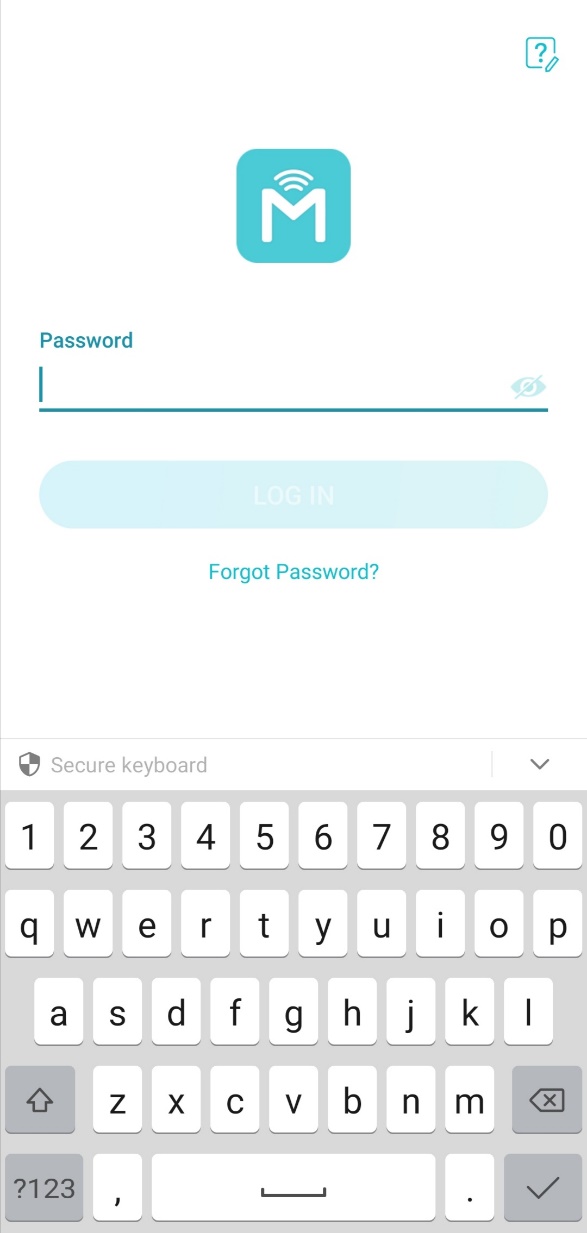

After that, if you don’t want to enter the PIN every time when rebooting the mobile Wi-Fi device, you could also go to Tools->Internet Settings->PIN Management page to disable PIN Lock or enable Auto-Unlock PIN.


Method 2: Unlock PIN via web interface
Connect a client device to Wi-Fi network of your Mobile Wi-Fi device, visit http://tplinkmifi.net, and log in with the administrative password you set for the Mobile Wi-Fi.

You will be required to enter PIN code of your SIM card to unlock it:

After that, if you don’t want to enter the PIN every time when rebooting the mobile Wi-Fi device, you could also go to Advanced->Dial-up->PIN Management page to disable PIN Lock or enable Auto-Unlock PIN.

Get to know more details of each function and configuration please go to Download Center to download the manual of your product.
¿Es útil esta pregunta frecuente?
Sus comentarios nos ayudan a mejorar este sitio.