What to Do If Firmware Update of My VIGI Camera Failed
Normally, the new firmware will include more features or improve the performance of the VIGI devices. Here are some suggestions to troubleshoot if you fail to update the firmware.
Step 1. Reboot the VIGI device.
Step 2. Move the VIGI device closer to the router to make sure it gets a good network connection.
Step 3. Disable the firewall or antivirus setting on the router if there is one.
Then you can try to update the firmware again.
In addition, if you are using VIGI Security Manager, you can also try to update your firmware with VIGI Security Manager.
(Note: It is required to log out your TL-LINK ID and add your device in your local network. And upgrade your device.)
Step 1. Access your VIGI Security Manager on your computer by launching it on the computer you have installed it.
Step 2. Go to Settings > Device > Firmware Update, and on this page, you can batch-update them with Auto Update. Or you can update your device individually.
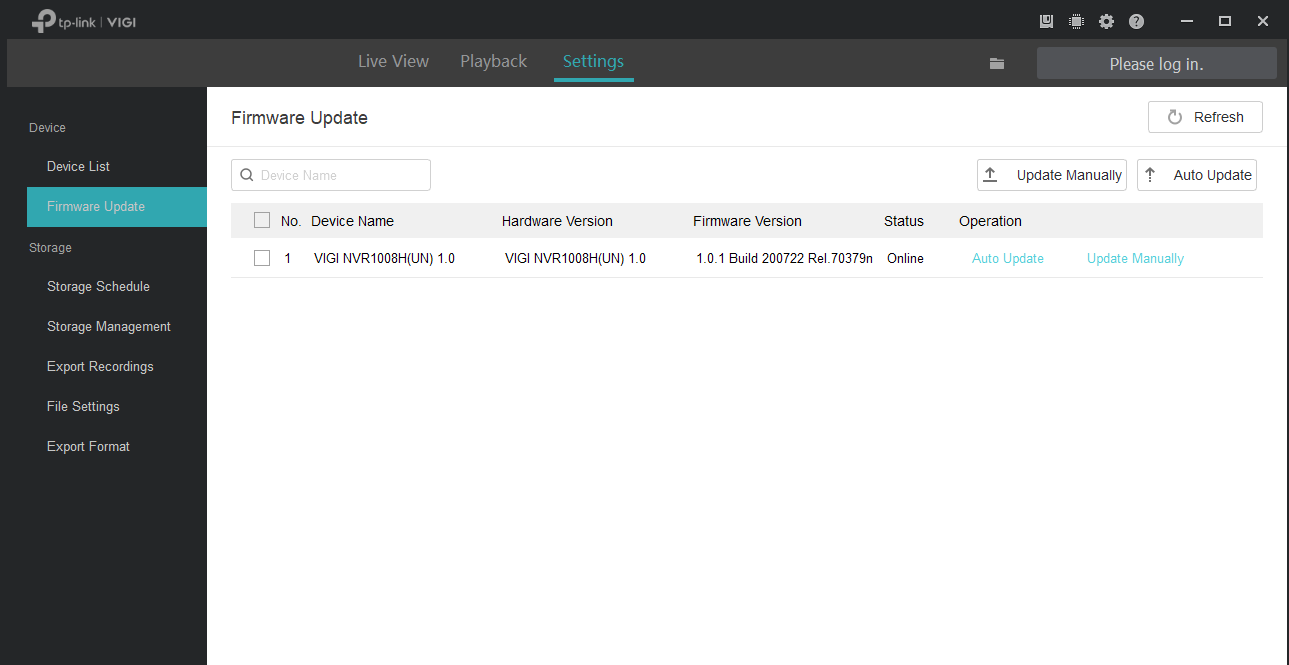
(Optional) Step 3. If you have trouble updating automatically, you can try to upload the firmware to your camera manually.
Search and download the corresponding firmware from Download Center.
Note:
- Please choose the correct hardware version on the download page before you start to download the firmware.
- After the download, please make sure you unzip the firmware (.bin file) from the compressed file. And upload it to your camera. If you have any trouble, please read the guide inside your downloaded file.

¿Es útil esta pregunta frecuente?
Sus comentarios nos ayudan a mejorar este sitio.









_UN_1.20_normal_20240513065341k.png)
_UN_1.20_normal_20240513063212e.png)