How do I configure L2TP/PPTP VPN connection on TL-WR820N?
Note:
1. Our routers support PPTP/L2TP client, but can only support those VPN servers whose data are not encrypted.
2. Some ISPs provide PPTP/L2TP connection. So you can use PPTP/L2TP client connect to it.
1. Visit http://tplinkwifi.net, and log in with the password you set for the router.
How do I log in web-based interface/utility of TL-WR820N?
2. Go to Network for basic WAN settings, or go to Advanced > Network > WAN Settings for advanced WAN settings.
3. Select L2TP or PPTP if you connect to an L2TP/PPTP VPN Server and are provided with a username, password, and IP address/domain name of the server by the ISP.
4. Enter the username and password provided by your ISP.
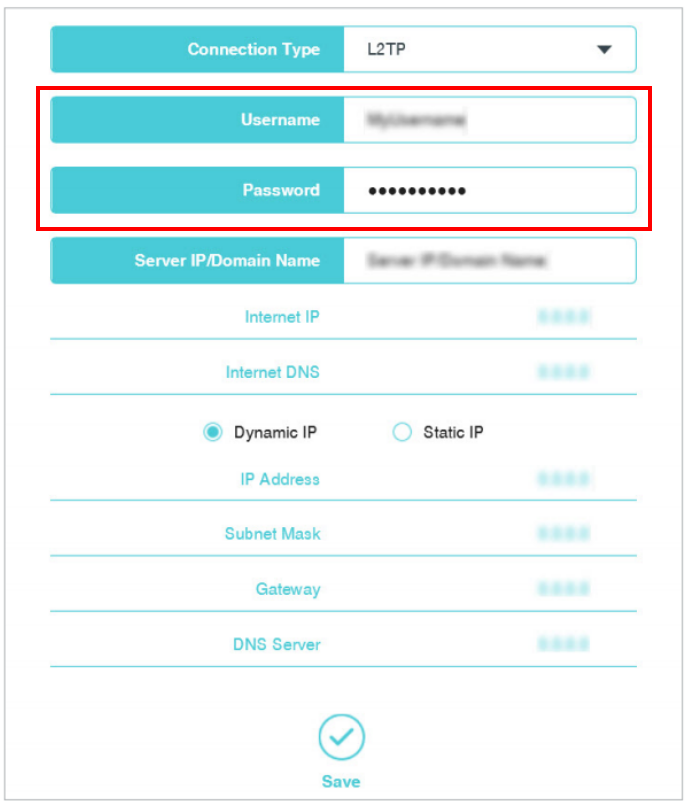
5. Enter the VPN server’s IP address (For example: 219.76.10.41, or if your VPN Server is a domain name, you can input the domain name.) or domain name provided
by your ISP.
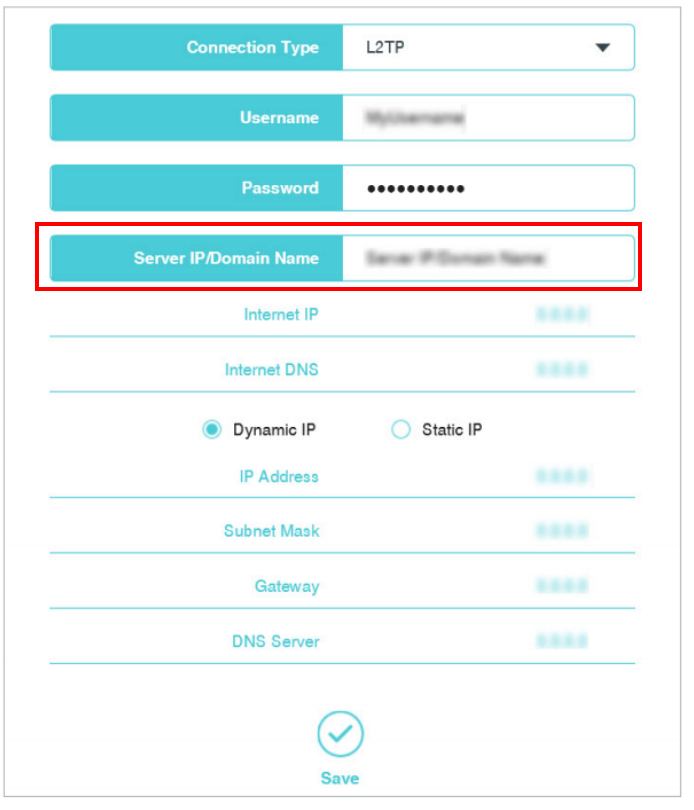
6. Click Save to connect.
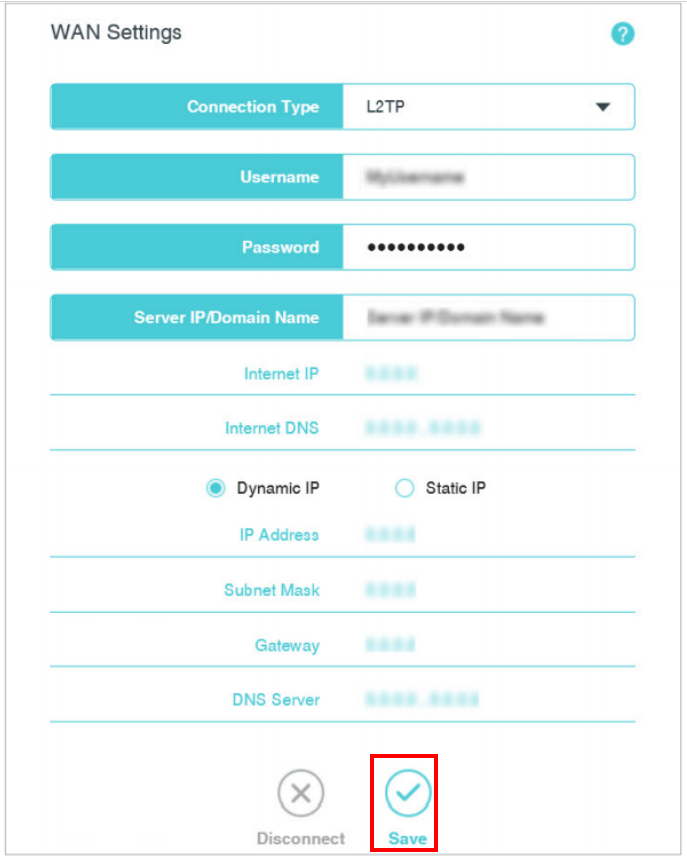
Get to know more details of each function and configuration please go to Download Center to download the manual of your product.
Câu hỏi thường gặp này có hữu ích không?
Phản hồi của bạn giúp cải thiện trang web này.
2.0_normal_1584497001237n.png)