How to clear the DNS cache on your computer (Windows and MAC OS)
When you type a website such as www.tp-link.com, the system contacts a DNS server and acquires the IP address associated with www.tp-link.com. Then the system will cache responses from the DNS server on your computer. If a DNS record changes before the entry in your cache expires, you may not be able to connect to a website. You can flush, or clear, your DNS cache and force the system to acquire new DNS records from the DNS server.
The steps below will help you to clear the DNS cache on your computer.
Choose the operating system of your computer.
Method 1: Through Control Panel (Recommended)
Method 2: Through Command
Method 1:Windows XP
Step 1
Click On Start button on the bottom left of your screen, then click on RUN.
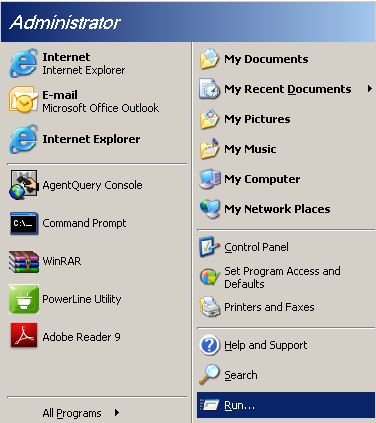
Type in cmd in the open bar.
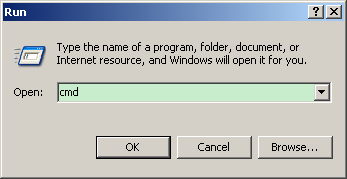
Step 2
Type “ipconfig /flushdns” and press enter
Refer to the picture as below, this step will help you to flush the DNS resolver Cache.
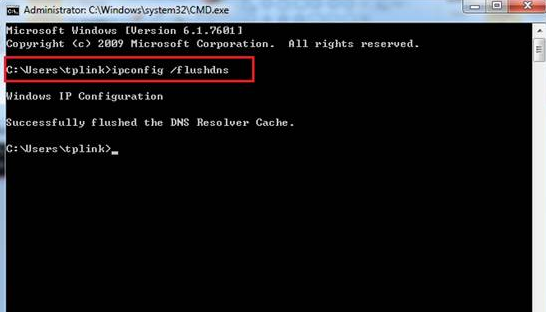
Step 1
Click on the Windows button on the bottom left of your screen, then start typing “cmd” into the "Start search" box on the bottom near the button, Click on the “cmd” under programs to open the command prompt.
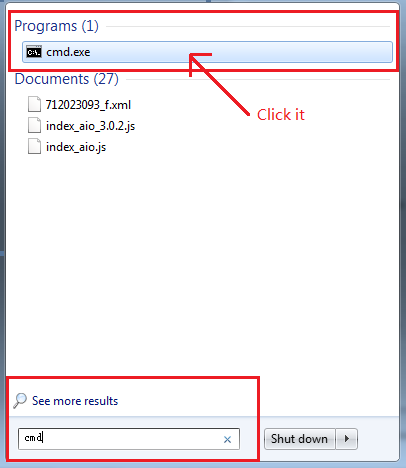
Step 2
Type “ipconfig /flushdns” and press enter
Refer to the picture as below, this step will help you to flush the DNS resolver Cache.
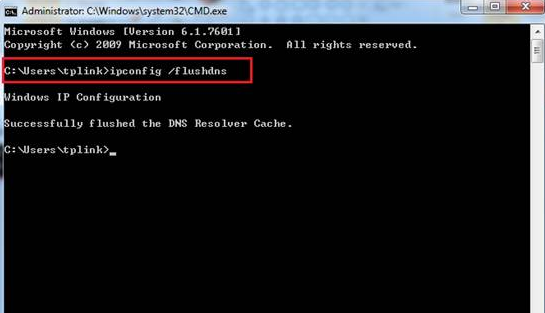
Step 1
Press “Windows key  +F”, a search box will come out, please input cmd and press enter;
+F”, a search box will come out, please input cmd and press enter;
Step 2
Type “ipconfig /flushdns” and press enter
Refer to the picture as below, this step will help you to flush the DNS resolver Cache.
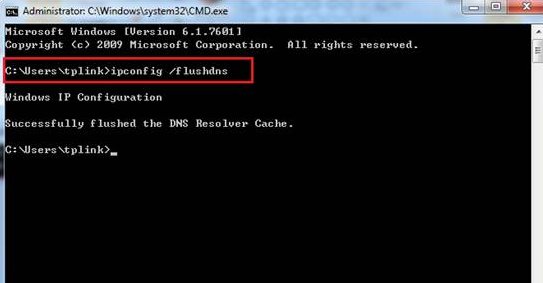
Method 2: For Windows OS
Press the Windows and R keys on your keyboard at the same time, you can see a small window as below pop up, then enter “cmd” into the field. Press enter to open the command prompt.
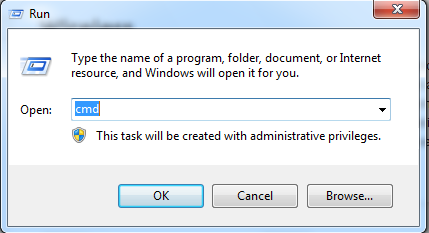
Type “ipconfig /flushdns” and press enter
Refer to the picture as below, this step will help you to flush the DNS resolver Cache.
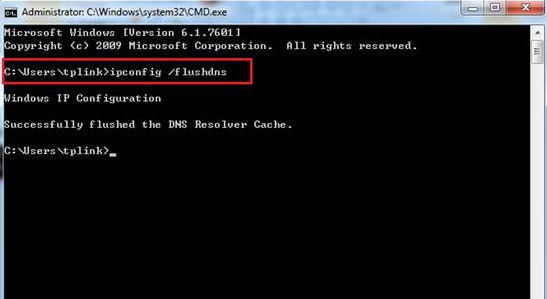
Step 1
Go to Utilities, and open the Terminal.app .
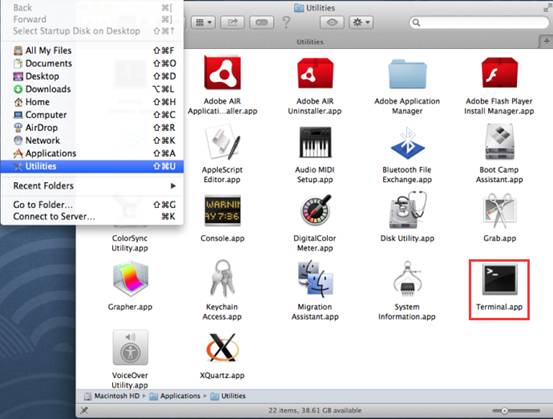
Step 2
Type in the corresponding command to reset the DNS cache.
For OS X Yosemite, it is discoveryutil mdnsflushcache .
For OS X Mavericks, Mountain Lion, and Lion, it is killall -HUP mDNSResponder.
For Mac OS X v10.6, it is dscacheutil -flushcache .
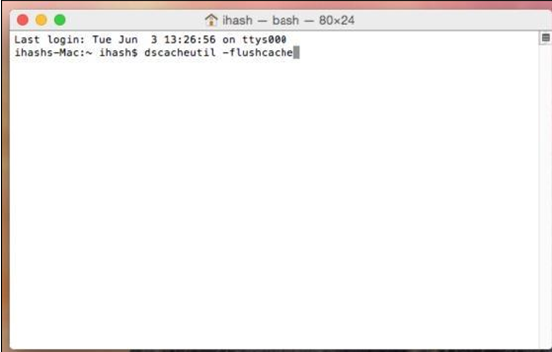
Câu hỏi thường gặp này có hữu ích không?
Phản hồi của bạn giúp cải thiện trang web này.





