How to log into the web-based management interface of TP-Link cable modem
The web-based management page is a built-in internal web server that does not require internet access. It does however require your device to be connected to the TP-Link router. This connection can be wired or wireless.
Note: Low version of your web browser may cause compatibility problem with the web-based interface(management page) of your device, such as unable to log into the interface, display incomplete features etc.
Please follow the instruction below:
Note:TC-7610 is used for demonstration in this article.
Step 1
Connect your computer’s Ethernet port to the LAN port on TC-7610 modem. Set up the TCP/IP Protocol in "Obtain an IP address automatically" mode on your PC. If you need instructions as to how to do this, please refer to Change TCP/IP Properties of my computer
Step 2
Launch a web browser and type 192.168.100.1 in the address field of the browser. Then press Enter key on your keyboard.

Step 3
After a moment, a login window will appear. Enter “admin” for the Username and Password, both in lower case letters. Then click the Login button or press the Enter key.
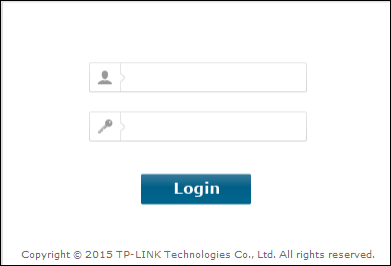
Then you can see the current status information about the modem in this page.
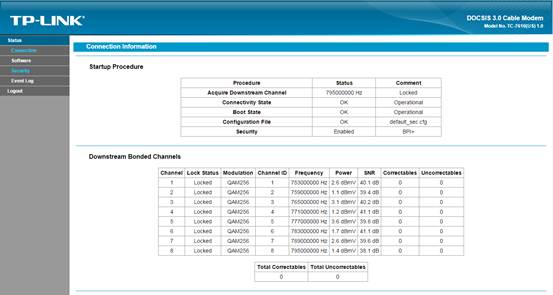
Get to know more details of each function and configuration please go to Download Center to download the manual of your product.
Is this faq useful?
Your feedback helps improve this site.
TP-Link Community
Still need help? Search for answers, ask questions, and get help from TP-Link experts and other users around the world.
1.0-package_1489383553232u.jpg)

