How to setup the range extender via WPS button (new logo)
Using the WPS button is an easier way to extend your host network.
Follow the steps below, here takes RE305 as demonstration:
- Press the WPS button on your host router, then press the WPS button on the extender within 2 minutes.
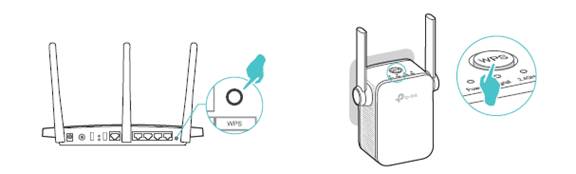
Note:
Some ISP gateways disable the WPS function by default. If the WPS connection fails, please login the management page to setup the range extender.
2. Wait until the Signal LED changes to solid blue, which indicates that the WPS connection is successful. If it’s not, please refer to How to configure my range extender via web GUI to extend an existing wireless network's coverage?
3. If you are connecting the extender to a dual-band router but only the 2.4GHz or 5GHz LED is on, repeat Step 1 and 2 to connect to the other band.
4. Enjoy! Connect to the extended network and enjoy the Internet. Both extended networks share the same SSIDs (network names) and passwords as those of your host networks.
Tips:
1. Since the performance of the extended networks will be affected by the distance between extender and host router, we recommend you to plug the extender into an electrical outlet between your host router and the Wi-Fi “dead“ zone. The location you choose must be within the range of your existing host network.
2. To minimize signal interference, please choose a location which is far away from Bluetooth devices and other household electronic devices, such as cordless phones, microwave ovens and baby monitors.
Get to know more details of each function and configuration please go to Download Center to download the manual of your product.
Is this faq useful?
Your feedback helps improve this site.
TP-Link Community
Still need help? Search for answers, ask questions, and get help from TP-Link experts and other users around the world.
-4.0_normal_1577339365712z.png)

