How to make applications free from port restriction by DMZ on LTE-Advanced Mobile Wi-Fi
I want to make the home PC join the internet online game without port restriction.
For example, due to some port restriction, when playing the online games, you can login normally but cannot join a team with other players. To solve this problem, set your PC as a DMZ host with all ports open.
Note: When DMZ is enabled, the DMZ host is totally exposed to the internet, which may bring some potential safety hazards. If DMZ is not in use, please disable it in time.
How can I do that?
Here takes M7650 as demonstration.
1. Assign a static IP address to your PC, for example 192.168.0.100. You can refer to How to configure TCP/IP Properties of the Wireless Connection on my computer (Windows XP,Vista,7,8,10,Mac)?
2. Log on from PC entry. Please refer to How to log in the management interface of 4G LTE Mobile Wi-Fi? (new logo)
3. Go to Advanced > NAT Forwarding > DMZ and select Enable DMZ.
4. Enter the IP address 192.168.0.100 in the DMZ Host IP Address filed.
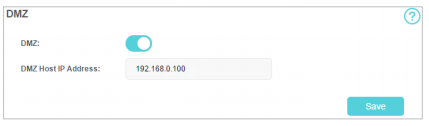
5. Click Save.
Done!
The configuration is completed. You’ve set your PC to a DMZ host and now you can make a team to game with other players.
Get to know more details of each function and configuration please go to Download Center to download the manual of your product.
Is this faq useful?
Your feedback helps improve this site.
TP-Link Community
Still need help? Search for answers, ask questions, and get help from TP-Link experts and other users around the world.
1.0_1559115206120f.jpg)
1.0_1494400765924x.jpg)