How to set up an IPv6 connection on TD-W9960?
If your ISP has provided a DSL line that supports IPv6 connection as well as some detailed IPv6 parameters, you can manually set up an IPv6 connection.
Follow the steps below to set up an IPv6 connection:
1. Make sure you have set up an IPv4 connection either manually or by using the Quick Setup wizard before setting up an IPv6 connection.
2. Visit http://tplinkmodem.net, and log in with the account you set for the modem router.
How to login to the web management page of TD-W9960
3. Go to Advanced > Network > Internet page.
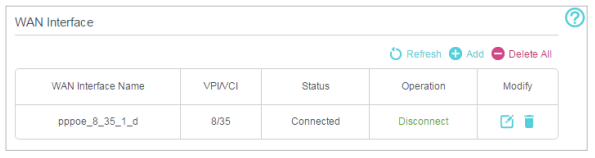
4. Select your WAN Interface Name (Status should be Connected) and click the (Edit) icon.
(Edit) icon.
5. Scroll down the page, enable IPv6, and configure the IPv6 parameters.
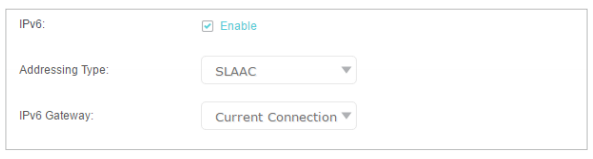
• Addressing Type: Consult your ISP for the addressing type (DHCPv6 or SLAAC). SLAAC is the most commonly used addressing type.
• IPv6 Gateway: Keep the default setting as Current Connection.
Note: If your ISP has provided the IPv6 address, click Advanced to reveal more settings. Check to use IPv6 specified by ISP and enter the parameters provided by your ISP.
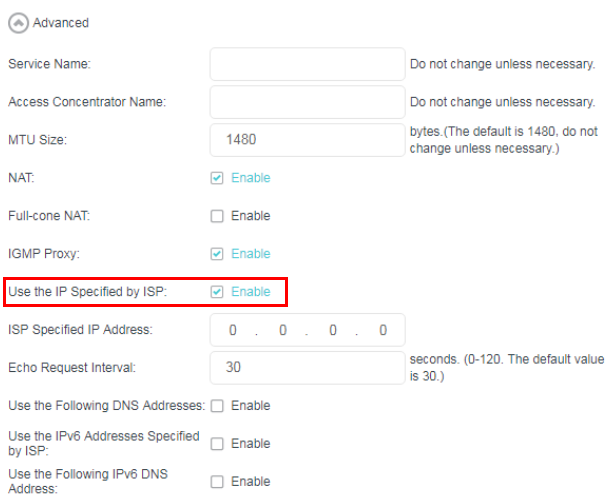
6. Click OK to make the settings effective. Now IPv6 service is available for your network.
Get to know more details of each function and configuration please go to Download Center to download the manual of your product.
Is this faq useful?
Your feedback helps improve this site.
TP-Link Community
Still need help? Search for answers, ask questions, and get help from TP-Link experts and other users around the world.
1.0_1548309490433y.jpg)