How do I clone MAC address to TL-WR820N?
Some ISPs will register the MAC address of your computer the first time you access the internet through their cable modem. When you add a router into the network to share internet connection, the ISPs may not accept it since its MAC address is not the registered one. In this case, you need to clone your computer’s MAC address to the router.
1. Visit http://tplinkwifi.net, and log in with the password you set for the router.
How do I log in web-based management interface/utility of TL-WR820N?
2. Go to Advanced > Network > MAC Address Settings.
3. If you can get internet on the computer when it’s connected directly to the modem, please connect that same computer to one of the LAN ports on the router via Ethernet cable.
Select Use the current computer’s MAC address, then click Save.
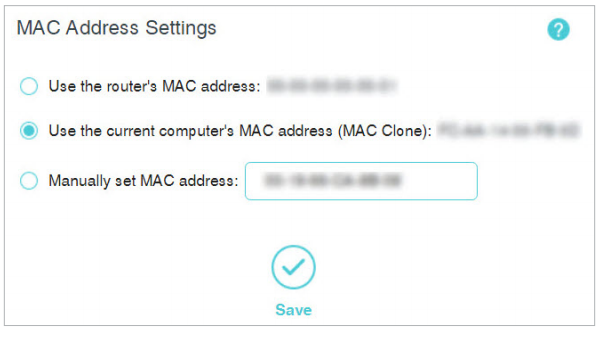
4. If you cannot connect the computer wired to the router, or it’s not the computer but other router works through the modem, select Manually set MAC address, and enter MAC address of your computer or other router.
Note: If you have changed the WAN MAC address when the WAN connection is PPPoE, it will not take effect until the connection is re-established.
Get to know more details of each function and configuration please go to Download Center to download the manual of your product.
Is this faq useful?
Your feedback helps improve this site.
TP-Link Community
Still need help? Search for answers, ask questions, and get help from TP-Link experts and other users around the world.
