How do I upgrade firmware of TL-WR820N?
TP-Link is dedicated to improving and richening the product features, giving users a better network experience. We will release the latest firmware at TP-Link official website www.tp-link.com. You can download the latest firmware file from the Support page of our website and upgrade the firmware to the latest version.
Note:
1. To avoid any damage, it is important to keep router powered on during the entire process.
2. Do NOT upgrade the firmware through wireless connection unless there is no LAN/Ethernet port on the TP-link device.
3. If the new firmware supports import of old configuration file, and you don’t want to lose the current configuration, you may backup your configuration before upgrade.
How do I backup and restore the configuration file on TL-WR820N?
1. Download the latest firmware file for the router from our website www.tp-link.com.
Use decompression software such as WinZIP or WinRAR to extract the file you download before the upgrade.
2. Visit http://tplinkwifi.net, and log in with the password you set for the router.
How do I log in web-based interface/utility of TL-WR820N?
3. Go to Advanced > System Tools > Firmware Upgrade.
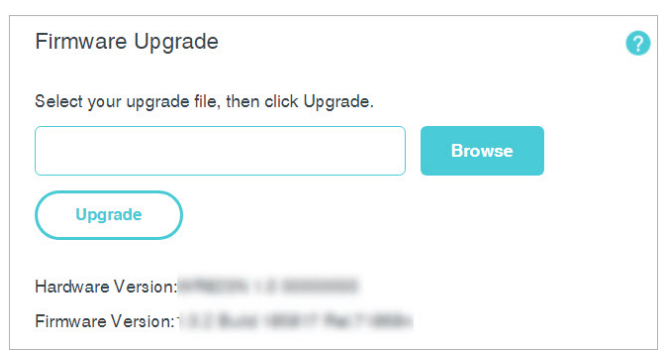
4. Click Browse to locate and select the downloaded firmware file.
5. Click Upgrade. The router will reboot automatically after the upgrade.
Get to know more details of each function and configuration please go to Download Center to download the manual of your product.
Is this faq useful?
Your feedback helps improve this site.
TP-Link Community
Still need help? Search for answers, ask questions, and get help from TP-Link experts and other users around the world.
