How to manage EAPs at different sites across Internet using Omada Controller (via NAT Port Forwarding for Controller Host with DHCP Option138) (Old UI)
As shown below, HQ and Branch Office are connected with each other. In HQ, there are TP-Link EAP controller, EAP1 and TL-ER6120 (VPN Router) in subnet 192.168.1.0/24. In branch office, there are EAP2, layer 3 switch T2600G-28TS as DHCP Server (supporting DHCP option138) and TL-ER6120 (VPN router) in subnet 192.168.0.0/24.
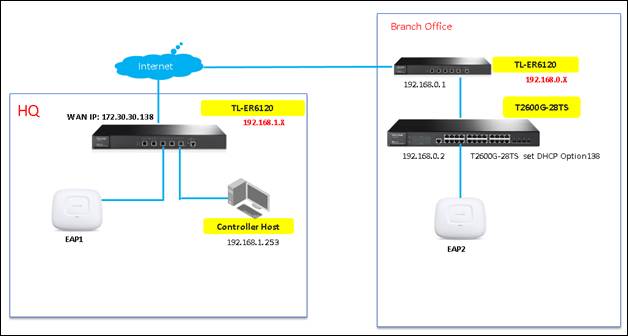
This document will introduce how to manage EAPs at different sites across Internet using TP-Link EAP/Omada controller (via NAT port forwarding with DHCP option138).
Step1. Configure Port Forwarding rules on TL-ER6120 in HQ for Controller Host (192.168.1.253)
1.1 Configure virtual server for TCP&&UDP port, ranging from 29810 to 29813.
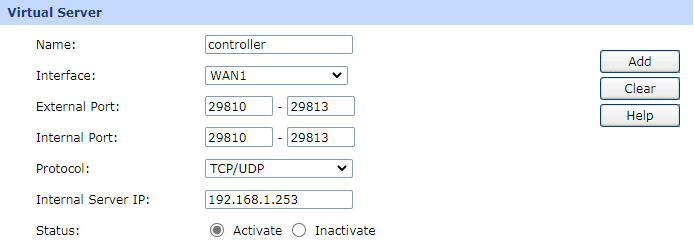
Step2. Disable DHCP Server function on TL-ER6120 in Branch Office.
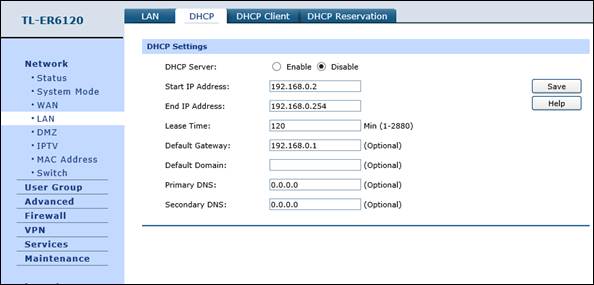
Step3. Configurations on T2600G-28TS in Branch Office
3.1 Change switch’s default IP address from 192.168.0.1 to 192.168.0.2 to avoid IP conflict with gateway router.
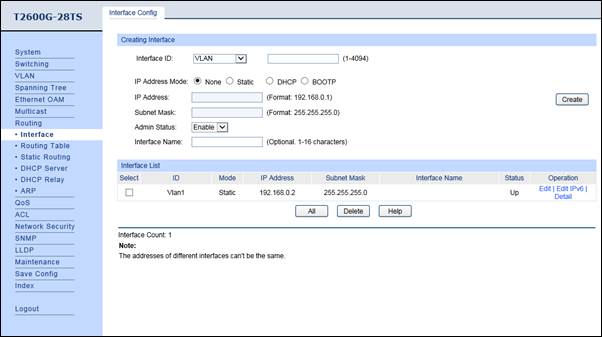
3.2 Enable DHCP Server Function on T2600G-28TS, and set DHCP Option138 as the WAN IP (172.30.30.138) address of the router that is behind the EAP/Omada Controller.
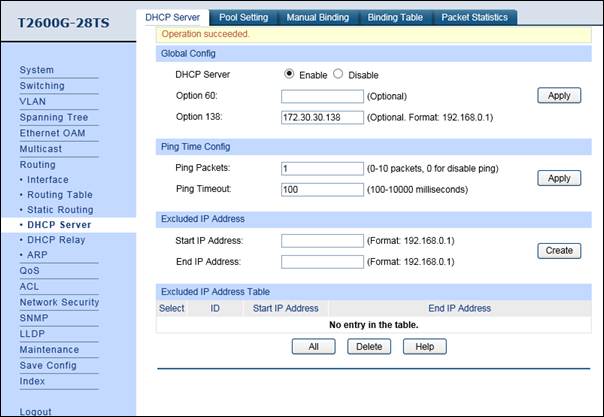
3.3 Configure DHCP IP Address Pool (192.168.0.0/24) for EAP in branch office.
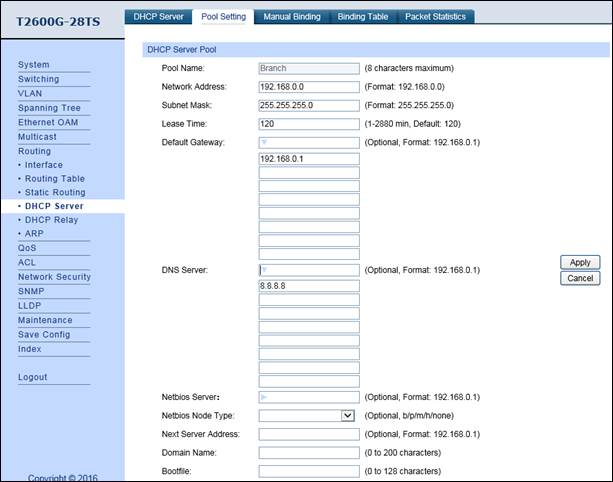
Step4. Run EAP Controller. The EAP will appear in EAP controller’s “pending” list, which means you can use EAP controller to adopt and manage this EAP now shown as below.
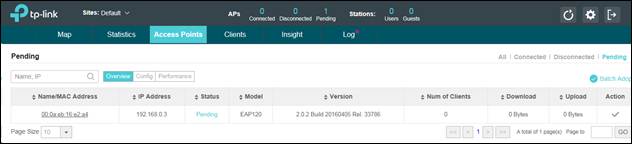
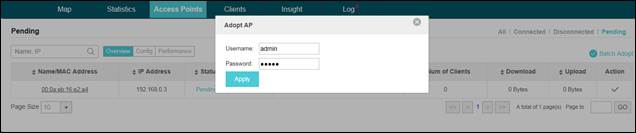
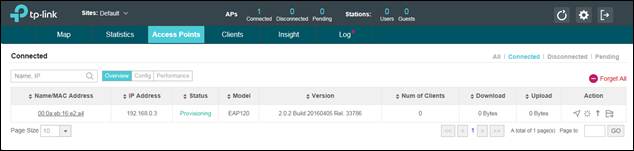
這篇faq是否有用?
您的反饋將幫助我們改善網站








4.0-F_normal_1593323233431q.png)

