How to configure Parental Controls on TL-WR802N (standard router and hotspot router mode-new logo)
Parental Controls allows you to block inappropriate and malicious websites, and control access to specific websites at specific time for your children’s devices.
For example, you want the children’s PC with the MAC address 00-11-22-33-44-AA can access www.tp-link.com on Saturday only while the parent PC with the MAC address 00-11-22-33-44-BB is without any restriction.
1. Login the router. Please refer to FAQ.
2. Go to Parental Controls.
3. Tick the Enable Parental Controls checkbox, enter the MAC address 00:11:22:33:44:BB in the MAC Address of Parental PC field and then click Save.
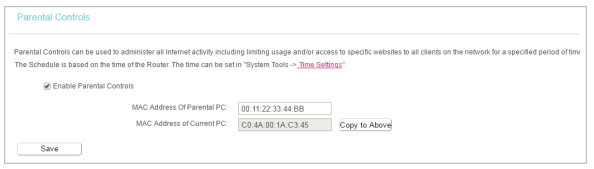
4. Enter 00:11:22:33:44:AA in the MAC Address 1 field.
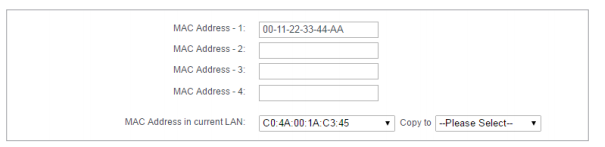
5. Select Each Week from the Apply To drop-down list, and select Sat. Select 00:00 as the Start Time and Select 24:00 as the End Time. And then click Add.
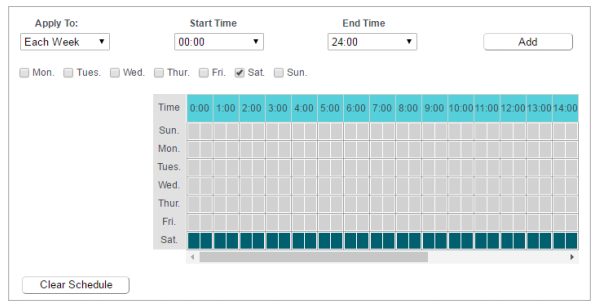
6. Enter www.tp-link.com in the Add URL field. Click Add.
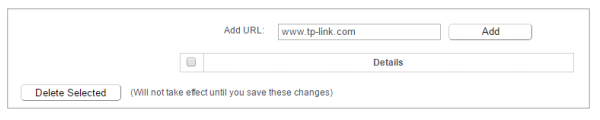
7. Click Save.
Get to know more details of each function and configuration please go to Download Center to download the manual of your product.
這篇faq是否有用?
您的反饋將幫助我們改善網站
3.0-L-D-2000px_normal_1584496942417r.png)