憑證錯誤該怎麼辦?
部分 1: EAP 和 CPE 網頁管理介面
當試著使用 Chrome 的 https 前往 EAP/Omada Controller 或 Pharos CPE 系列的網頁時,會出現不受信任的憑證提示。
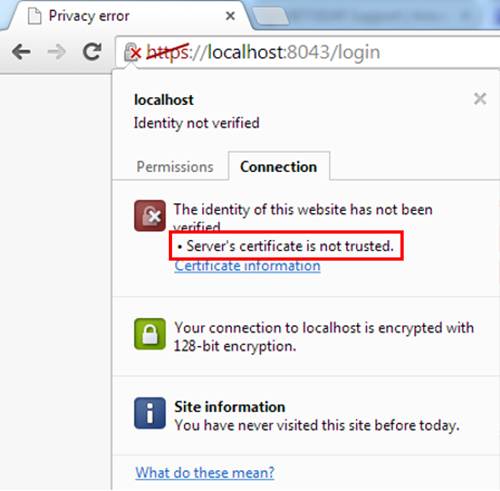
此憑證是公共網站如何信任彼此的檔案,當我們能確認該 IP 位址與伺服器的位址一樣時,便能確認足夠安全。
以下兩個範例示範如何處理 TP-Link 產品出現憑證錯誤。
1. Chrome 上顯示錯誤的憑證
點擊 進階 -- 繼續前往 localhost 網站(不安全),EAP/Omada Controller 網頁介面將會出現。


2. Internet Explorer 上顯示錯誤的憑證
在 Internet Explorer(IE) 上,您只需要點擊 其他資訊中的繼續瀏覽網頁(不建議) 來前往頁面。

部分 2: EAP/Omada controller
對於 EAP 設備,其憑證不可被更改,但對 EAP/Omada controller 而言,若您有自己的憑證的話可以手動匯入。
以下是教學:
1. 關閉您電腦上的 EAP/Omada controller。
2. 複製您的 keystore 檔案 (像是 keystore.jks file) 到 EAP/Omada controller 的安裝路徑「keystore」檔案夾。
3. 進入 EAP/Omada controller 安裝路徑的「properties」資料夾中,編輯「jetty.properties」檔案。
4. 找到以下敘述:
ssl.key.store.password=tplink
ssl.manager.password=tplink
ssl.trust.store.password=tplink
key.store.path=/keystore/eap.keystore
trust.store.path=/keystore/eap.keystore
5. 將以上敘述更換為以下敘述:
ssl.key.store.password= the storepass of your own certificate
ssl.manager.password= the keypass of your own certificate
ssl.trust.store.password= the storepass of your own certificate
key.store.path=/keystore/keystore.jks(your keystore file)
trust.store.path=/keystore/keystore.jks(your keystore file)
6. 再開啟 EAP controller,您便能使用憑證中的網域名稱前往 controller,像是 https://主機名稱:8043,請注意主機名稱的 IP 應為作為 controller 使用的電腦 IP。
這篇faq是否有用?
您的反饋將幫助我們改善網站








2.0-package-2000px_v2_normal_20231207094117b.png)

4.0-F_normal_1593323233431q.png)