How to connect TP-Link router into your network to work with Cable or DSL modem (Hardware Installation)
Note: Before connecting TP-Link Router into your network, please refer to What do I need prepare for installing TP-Link router for getting some basic network knowledge, such as system requirements, installation environment requirements, and installation consideration
Follow the steps below to connect your network:
1. Before you start, please power off your PC, Cable/DSL Modem, and the router.
2. Connect the PC(s) to the LAN Ports of the router, shown as below.
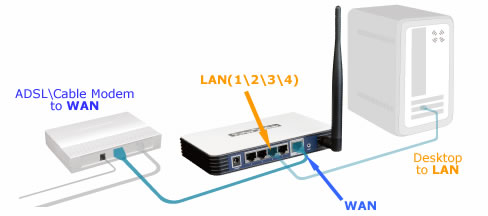
3. Connect the DSL/Cable Modem to the WAN port on the router, shown in figure above.
4. Power on or plug in your modem. Wait for the modem to boot.
5. Connect the AC power adapter to the AC power socket on the router, and the other end into an electrical outlet. The router will start to work automatically.
6. Power on your PC.
7. Verify the LED status of your TP-Link Router; make sure the PWR LED, WAN LED and the LAN LED (the port that your computer is connecting to) should be lit, and the SYS LED should be flashing. If not, please verify if the cable connections are correct and the CAT5 Ethernet cables work fine.
Related article:
- How do I log into the Web-Based Utility/Management Page of TP-Link router for configuration
- How do I configure my TP-Link outer to work with a Cable Modem (Dynamic & Static IP)
- How do I configure my TP-Link router to work with a DSL Modem (PPPoE)
Get to know more details of each function and configuration please go to Download Center to download the manual of your product.
Este guia foi útil?
A sua resposta ajuda-nos a melhorar o nosso site.