Deco X60 V1 & V2 User Guide
Set Up Your Deco
Follow the steps below to set up your Deco Whole Home Mesh Wi-Fi System.
1. Download and install the Deco app
Scan the QR code below or go to Google Play or the Apple App Store to download the Deco app.
Install the app on your Android or iOS smartphone or tablet.

2. Log in or sign up with TP-Link ID
Open the app. Use your TP-Link ID to log in.
If you don’t have a TP-Link ID, tap Sign Up. The Deco app will guide you through the rest.

3. Connect Deco to your modem
Find and power off your modem. Connect your Deco to the modem and power them both on.
If you don't have a modem, connect the Ethernet outlet directly to your Deco.

4. Select a location
Select a location for this Deco. If its location is not listed, you can create a new one by choosing Custom.

5. Set up internet connection
Select the internet connection type and enter the information. If you are not sure, contact your internet service provider.

6. Create your Wi-Fi network
Set a network name and a password. These will be the name and password you use to connect your devices to Wi-Fi.

7. Connect to your Wi-Fi network
Connect your devices to the Deco's Wi-Fi to continue the set up.

8. Setup complete
Your Deco network is now up. Connect all devices to the Deco network.
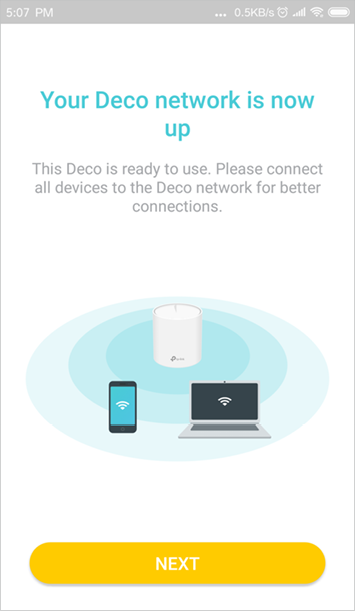
9. Add more Decos
You can add more Decos to expand Wi-Fi coverage.
