TL-PA9020P V4 User Guide
Chapter 2 Use Your Powerline Adapter
This chapter guides you on how to use the powerline adapter.
It contains the following sections:
•Extend Your Wired Network by Plug & Play
•Secure Your Powerline Network by Pairing
Powerline adapters work in pairs. You should have at least two powerline products to build a powerline network. To optimize your network performance, please follow these principles:
•All powerline adapters should be on the same electrical wiring system.
•Avoid plugging in powerline adapters and high-powered household devices (such as washing machines and refrigerators) close to one another.
•Plug the powerline adapter directly into a wall outlet. Do not plug the powerline adapter into a power strip, extension cord, or surge protector.

• Use the powerline adapter only in below directions.

•Environment:
Operating Temperature: 0 ºC ~ 40 ºC (32°F ~ 104°F )
StorageTemperature: -20°C~70°C (-4°F~158°F)
Operating Humidity: 10%~90%RH, Non-condensing
Storage Humidity: 5%~90%RH, Non-condensing
2. Extend Your Wired Network by Plug & Play
I want to:
Use two powerline adapters to set up a new powerline network in my house.
For example, I have a router in my house, but there are not enough LAN ports for all my wired devices. I don’t want complex and expensive cabling. People told me that I can solve this problem with two powerline adapters.
How can I do that?
1.Connect one of the powerline adapters to an available LAN port of the router using an Ethernet cable.
2.Plug the powerline adapter into a wall outlet.
3.Plug the other powerline adapter into a wall outlet on the same electrical circuit at the place you want internet. Wait until the powerline LED turns on.
Note: If the Powerilne LED does not turn on, refer to Q2. What should I do if the Powerline LED
is off? for detailed information.
4.Connect your wired device, such as a computer or game console, to the powerline adapter via an Ethernet cable.
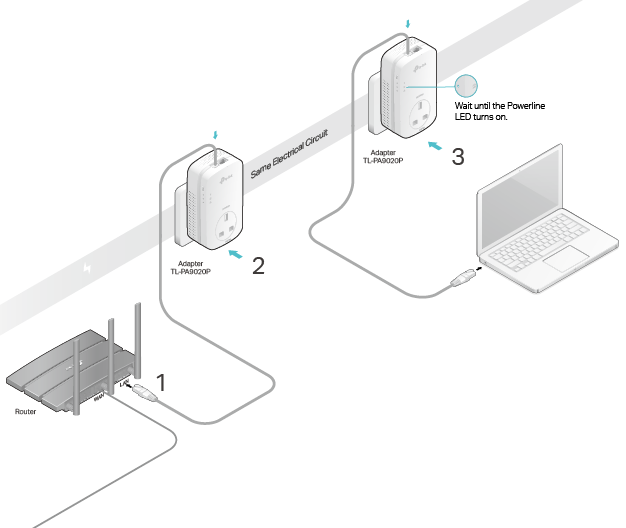
Done! Now enjoy the internet!
3. Secure Your Powerline Network by Pairing
All powerline adapters share some common factory settings, and can communicate with one another. If you want your powerline adapters to communicate only with your own powerline adapters, you should pair them. Thus a secured powerline network is formed and other powerline adapters can no longer join your powerline network without being paired.
Note: You can only pair two devices at a time.
I want to:
Secure my powerline network and prevent other powerline devices from being added to my network.
For example, I’ve extended my network using the Plug & Play method. Now I want to secure my network.
How can I do that?
1.Verify all powerline devices’ Power LEDs are solid on.
Tips: We recommend that you plug in your powerline devices next to each other, or as close to each other as possible when pairing. Your settings will not be affected. The devices can be relocated to where they are needed once pairing is complete.
2.Press the Pair button on one of the powerline devices for 1 second. Its Power LED should start blinking.
3.Within two minutes, press the Pair button on another powerline adapter for 1 second. Its Power LED should start blinking. When the Powerline LED
stays on, the pairing process is complete.

Done! Enjoy your secure powerline network!
4. Add Another Powerline Adapter
I want to:
Add a new powerline adapter into the existing powerline network to extend my network.
For example, I’ve already set up a powerline network using powerline devices, but the network does not reach everywhere I need it to. I purchased another one to further extend my network.
How can I do that?
1.Plug the new powerline adapter into a wall outlet near one of the existing powerline devices.

2.Wait for a minute, and check whether the Powerline LED stays on. If it’s on, skip to step 3. If it’s not, continue with step 2 to pair the new powerline adapter into the secured powerline network.
a .Press the Pair button on one of the existing powerline devices for 1 second. Its Power LED should start blinking.
b .Within two minutes, press the Pair button on the new powerline adapter for 1 second. Its Power LED should start blinking. When the Powerline LED
stays on and solid, the pairing process is complete.

3.Relocate the new powerline adapter to the place where wired internet access is needed.

Done! Enjoy the internet through your extended network!
5. Manage Your Powerline Network via tpPLC Utility
The tpPLC utility enables you to view and manage your TP-Link powerline network. Its bold and intuitive interface helps you easily configure each powerline device.
You can find the utility and its user guide on the product support page at https://www.tp-link.com.