How to remove existing wireless network profile in Windows XP
Step 1
Open Control panel, select and double click Network Connections.
Step 2
Select Wireless Network Connection, right click it and select Properties.
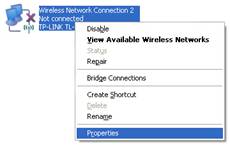
Step 3
Choose “Wireless Networks” tab and select existing network in preferred networks, then click Remove.
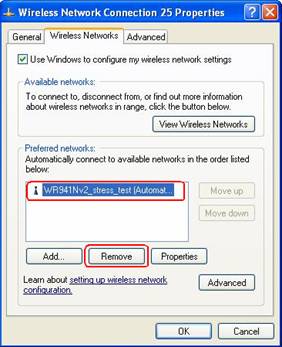
Step 4
Click OK.
Step 5
Then Select Wireless Network Connection, right click it, select and click View Available Wireless Networks.
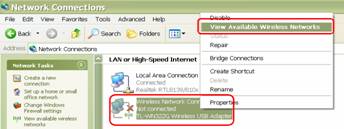
Step 6
Click Refresh Network list to view available wireless networks. Select the correct network which you want to connect, double click it or click Connect button.
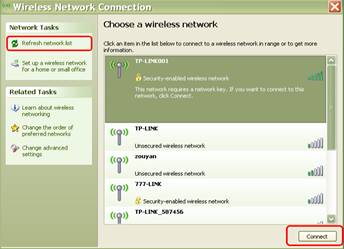
Step 7
If the wireless network is secured, it will pop up a window asking for the key/password.
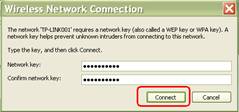
Step 8
Enter the correct Key then click Connect, wait for a while, you will connect to this wireless network.
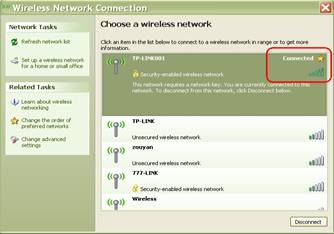
NOTE:
1. If it keeps connecting to the network or acquiring IP address, please check if you had entered the correct key/password.
2. If it shows that the connection is Limited or no connectivity, please ensure that you had enabled DHCP server on the wireless router/access point.
Is this faq useful?
Your feedback helps improve this site.
TP-Link Community
Still need help? Search for answers, ask questions, and get help from TP-Link experts and other users around the world.