How to fix Validating identity error in windows XP
Step 1
ClickStart ->Control panel ->double click Network Connections.
Step 2
Right click on Wireless Network Connection and go to Properties.
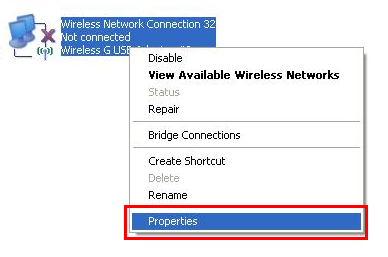
Step 3
On the Wireless Connection Properties Window, click on Wireless Networks,select your network and go to Properties.
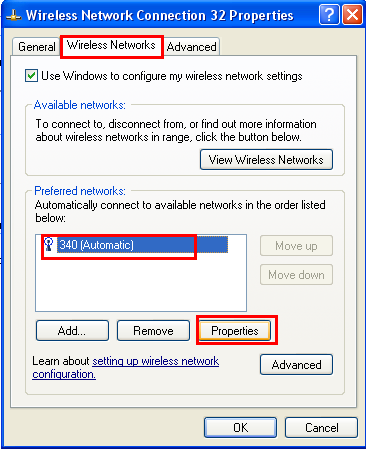
Step 4
In the next window, click on the Authentication tab, Make sure "Enable IEEE 802.1x...." check box is Unchecked -> click OK.
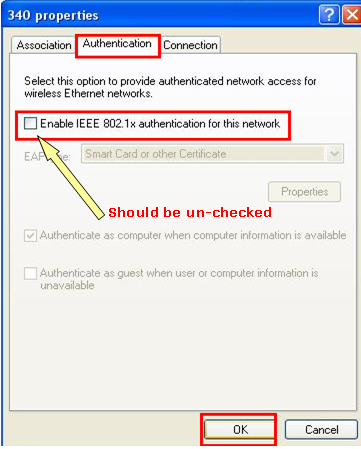
Step 5
Then right click Wireless Network Connection and click View Available Wireless Networks.
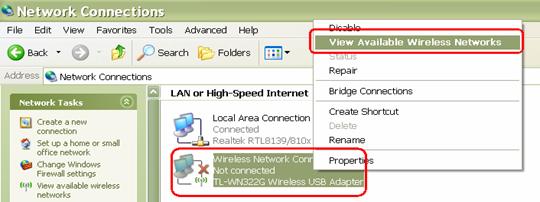
Step 6
Click Refresh Network list to view available wireless networks. Select the correct network which you want to connect, double click it or click Connect button.
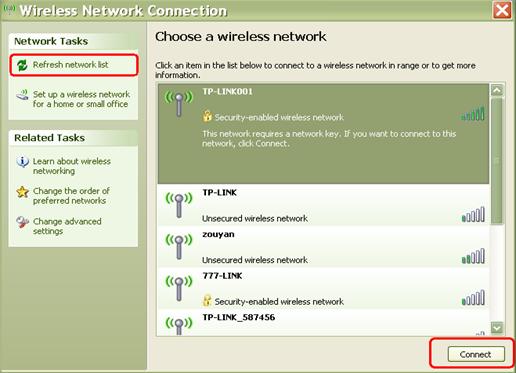
Step 7
If the wireless network is secured, it will pop up a window asking for the key/password. Enter the correct Key/Password then click Connect, wait for a while, you will connect to this wireless network.
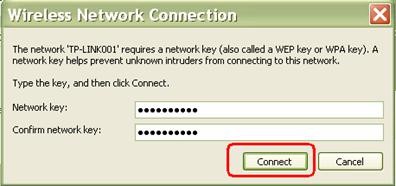
Step 8
If the same problem occurs again, please follow the instructions FAQ186 to remove the profile and try to connect again.
Is this faq useful?
Your feedback helps improve this site.
TP-Link Community
Still need help? Search for answers, ask questions, and get help from TP-Link experts and other users around the world.