What is TP-Link ID and how to create a TP-Link ID?
RE270K , TL63-5 , Tapo L930-10 , Archer AX96 , VIGI NVR2008H-8MP , Tapo L430C , Deco Voice X50 , NC250 , HS105 KIT , HX510-PoE , Deco W6000 , Tapo L430P , KP100 KIT , Archer AX90 , KL130P4 , Tapo C1086B , Tapo S210 , Tapo L930-5 , Tapo T300 , TL13E , EP10 , LB200 , HS220-BL , Tapo H100 , KC300S2 , Deco W7200 , VIGI C540 , VIGI C420 , TCW61 , KT110 , HS100P3 , KL50B , Archer AX4200 , TL62-5 , Archer AX75 , TC40GW , Archer AX73 , EP40 , Tapo T31 KIT , NC230 , HS220-2 , EX710 Pro , Tapo S310D , KC310S2 , VIGI C430 , Archer AX72 , XX230v , Archer AX68 , Archer AX5300 , EB810v , Tapo S200B , Tapo H200 , NC220 , Tapo S200D , EX510 , EX511 , Archer AX60 , VIGI C440 , Tapo RV10 Lite , VIGI C445 , Archer AX3000 , VIGI C400HP , Tapo C325WB , KP125MP2 , Archer AX55 , KP125MP4 , Archer AX53 , Archer AX51 , TL-SC4171G , Archer C5 V4 , TD21 , Tapo L531E , InSight S345-4G , KL400L10 , HS220P3 , LB230 , TD25 , HS300 , Tapo C310P2 , LB110 , Archer AX50 , TCW30 , KC400 , HX710 Pro , Deco HX20 , KC401 , Deco X50-4G , Archer AX10/A , Tapo L520E , Tapo C425 + Tapo A200 , EP25P2 , LB120 , VIGI C540-4G , Tapo L920-10 , VIGI C340-W , EX510 Pro , NX511v , Archer C900 , Archer AX4400 , TS15 , Tapo C625F KIT , Tapo S500 , MX110v , Tapo P110 , Archer C50
Recent updates may have expanded access to feature(s) discussed in this FAQ. Visit your product's support page, select the correct hardware version for your device, and check either the Datasheet or the firmware section for the latest improvements added to your product. Please note that product availability varies by region, and certain models may not be available in your region.
TP-Link ID provides a unified authentication service to allow you use a single email address to login TP-Link Community, Omada Cloud, Training system and manage TP-Link products with TP-Link Apps such as Aginet, Omada, VIGI, Deco, Tether, Kasa and Tapo.
With a TP-Link ID, remembering endless usernames and passwords is a thing of the past. Create one now with your email address.
How to create your TP-Link ID:
Method 1:
Launch your TP-Link Apps such as Aginet, Omada, VIGI, Deco, Tether, Kasa and Tapo. Choose “Create Account” or “Create a TP-Link ID” to create your TP-Link ID.
Note: After you set your password, please select “I accept the Terms of Use and confirm that I have fully read and understood the Privacy Policy.”, otherwise the “Sign Up” button will be greyed out.






After that, you will receive an activation e-mail. Click on the link in the e-mail to activate the TP-Link ID.
If you cannot receive the activation e-mail when signing up for the TP-Link ID, please try to check all the email inboxes including junk mail or spam mail, etc. then refer to FAQ to troubleshoot.
Method 2:
Visit https://community.tp-link.com/en/register and type in all the information, after you click on “Register”, you will receive an activation e-mail, click on the link in the e-mail to activate the TP-Link ID, then you will be able to log into the products or services with your own TP-Link ID.
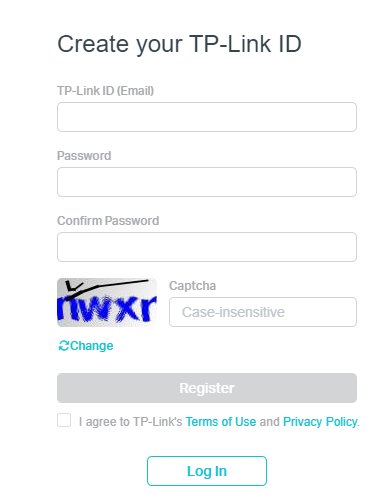
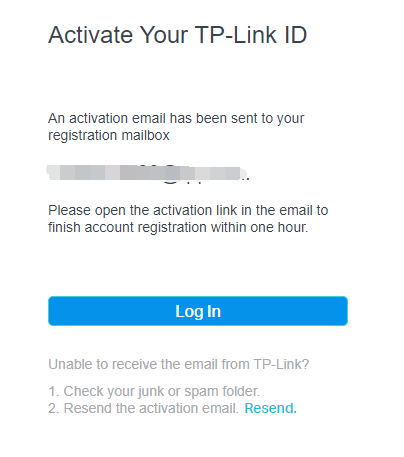
Related FAQs
Is this faq useful?
Your feedback helps improve this site.
What’s your concern with this article?
- Dissatisfied with product
- Too Complicated
- Confusing Title
- Does not apply to me
- Too Vague
- Other
Thank you
We appreciate your feedback.
Click here to contact TP-Link technical support.
TP-Link Community
Still need help? Search for answers, ask questions, and get help from TP-Link experts and other users around the world.
As explained further in our website Privacy Policy, we allow certain advertising partners to collect information from our website through cookies and similar technologies to deliver ads which are more relevant to you, and assist us with advertising-related analytics (e.g., measuring ad performance, optimizing our ad campaigns). This may be considered "selling" or "sharing"/disclosure of personal data for "targeted advertising" as defined by certain U.S. state laws. To opt out of these activities, press "Opt Out" below. If the toggle below for "Targeted Advertising and 'Sale' Cookies" is to the left, you are already opted out and you can close these preferences.
Please note that your choice will apply only to your current device/browser. You must indicate your choice on each device and browser you use to access our website. If you clear your cookies or your browser is set to do so, you must opt out again.
Your Privacy Choices
As explained further in our website Privacy Policy, we allow certain advertising partners to collect information from our website through cookies and similar technologies to deliver ads which are more relevant to you, and assist us with advertising-related analytics (e.g., measuring ad performance, optimizing our ad campaigns). This may be considered "selling" or "sharing"/disclosure of personal data for "targeted advertising" as defined by certain U.S. state laws. To opt out of these activities, press "Opt Out" below. If the toggle below for "Targeted Advertising and 'Sale' Cookies" is to the left, you are already opted out and you can close these preferences.
Please note that your choice will apply only to your current device/browser. You must indicate your choice on each device and browser you use to access our website. If you clear your cookies or your browser is set to do so, you must opt out again.
These cookies are necessary for the website to function and cannot be switched off.
TP-Link
accepted_local_switcher, tp_privacy_banner, tp_privacy_base, tp_privacy_marketing, tp_top-banner, tp_popup-bottom, tp_popup-center, tp_popup-right-middle, tp_popup-right-bottom, tp_productCategoryType
Youtube
id, VISITOR_INFO1_LIVE, LOGIN_INFO, SIDCC, SAPISID, APISID, SSID, SID, YSC, __Secure-1PSID, __Secure-1PAPISID, __Secure-1PSIDCC, __Secure-3PSID, __Secure-3PAPISID, __Secure-3PSIDCC, 1P_JAR, AEC, NID, OTZ
These cookies allow targeted ads or the "sale" of personal data (toggle to the left to opt out).
Analytics cookies enable us to analyze your activities on our and other websites in order to improve and adapt the functionality of our website and our ad campaigns.
Advertising cookies can be set through our website by our advertising partners in order to create a profile of your interests and to show you relevant advertisements on other websites.
Google Analytics & Google Tag Manager
_gid, _ga_<container-id>, _ga, _gat_gtag_<container-id>
Google Ads & DoubleClick
test_cookie, _gcl_au
Meta Pixel
_fbp
Crazy Egg
cebsp_, _ce.s, _ce.clock_data, _ce.clock_event, cebs
lidc, AnalyticsSyncHistory, UserMatchHistory, bcookie, li_sugr, ln_or
Welcome to Our Website! If you stay on our site, we and our third-party partners use cookies, pixels, and other tracking technologies to better understand how you use our site, provide and improve our services, and personalize your experience and ads based on your interests. Learn more in your privacy choices.


