How to Pair a Motion Sensor to a TP-Link SR20
This guide will walk you through the process of pairing a motion sensor to your SR20. Please note, the pairing process must be done through the Kasa application. If you do not already have the Kasa App installed on your Smart phone, you can simply download from the app from either the IOS App store or the Android Google Play store.
Step 1: On your smart phone, launch the TP-Link Kasa app.
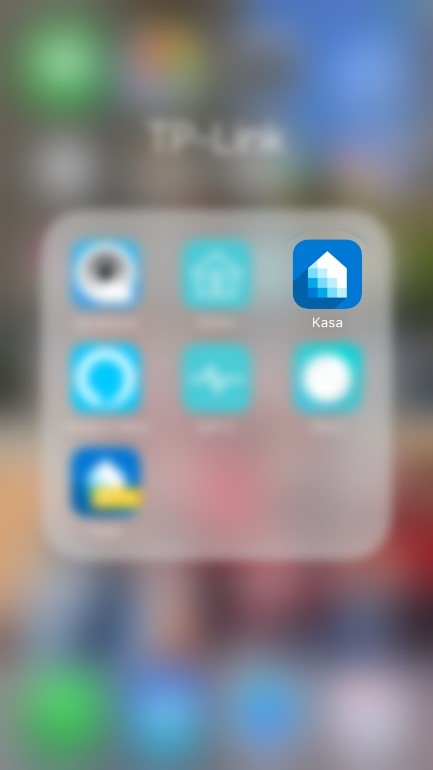
Step 2: Tap the “+” button to add a device
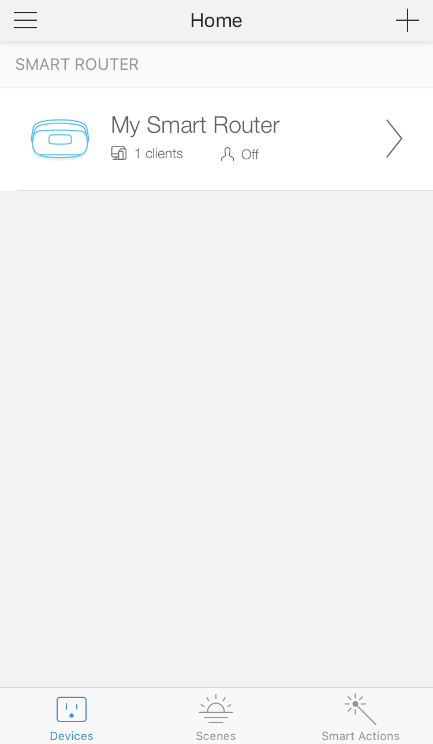
Step 3: Tap on “Works with Kasa”
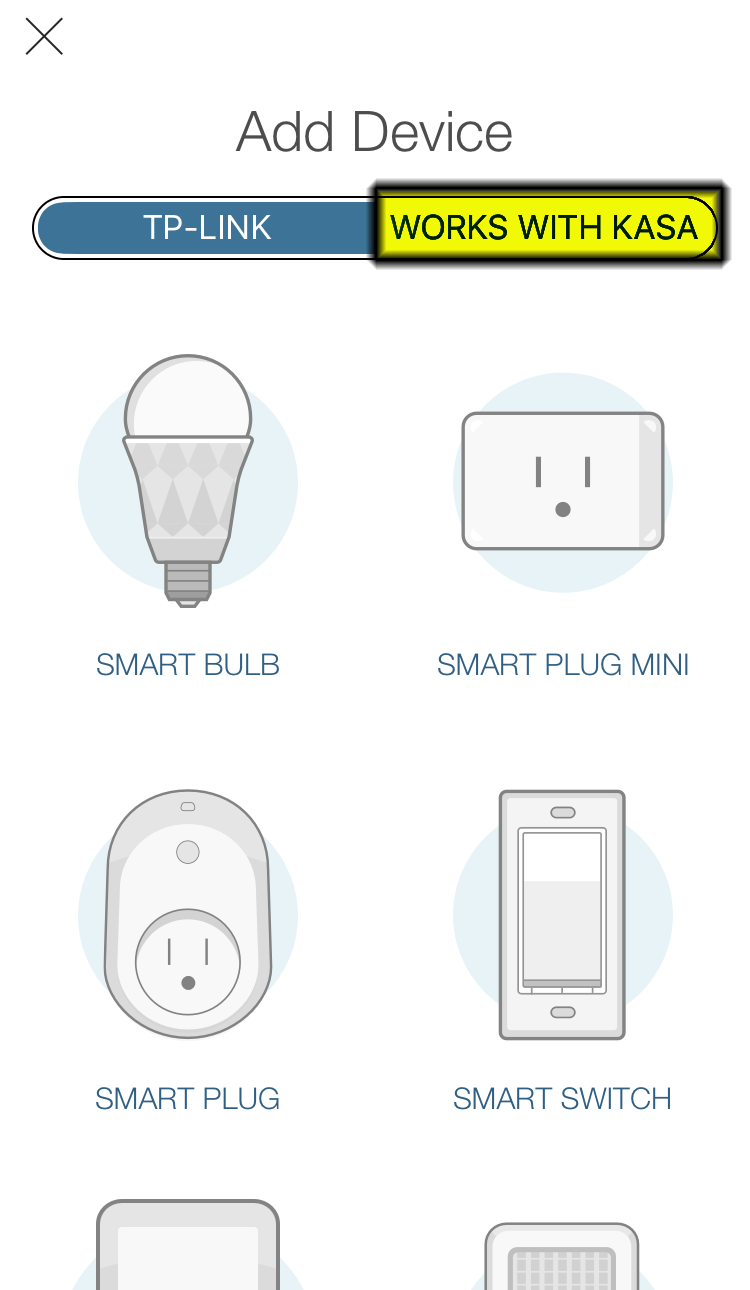
Step 4: Tap on “Motion Sensors”.
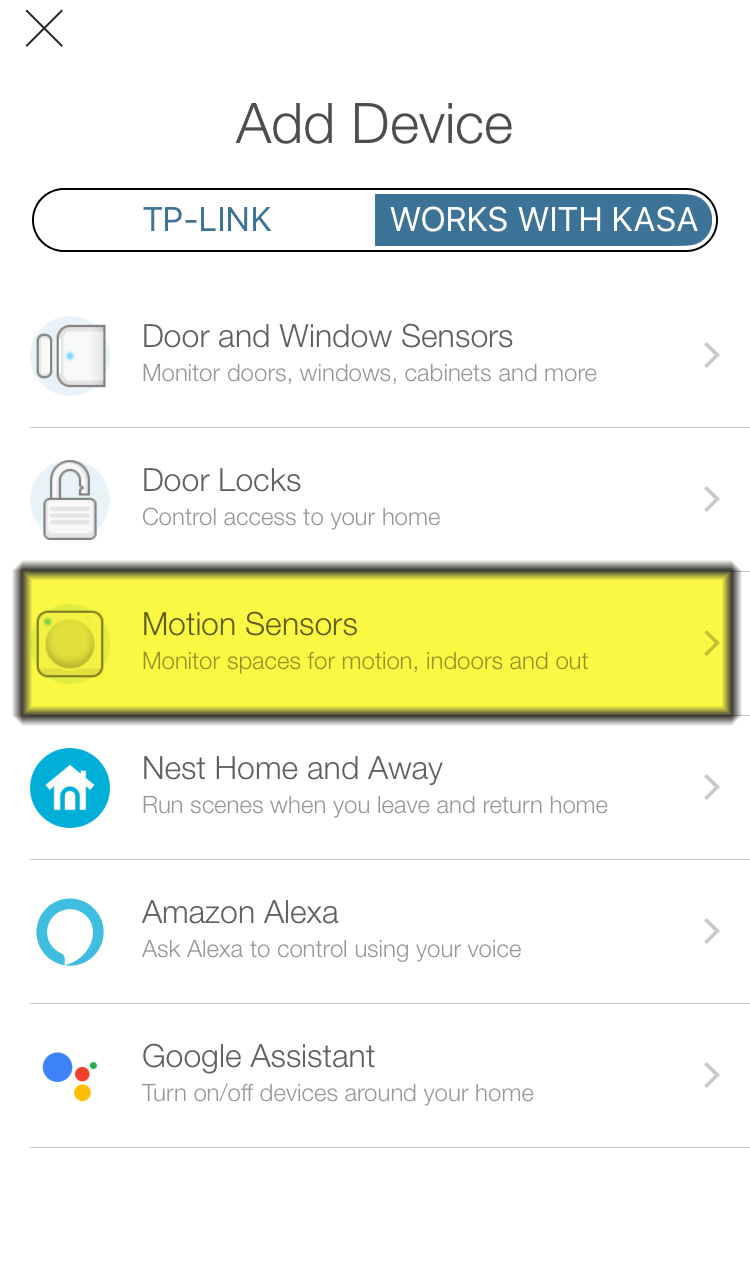
Step 5: Place your sensor as instructed in the Let’s Get Started diagram, then tap “Next”.
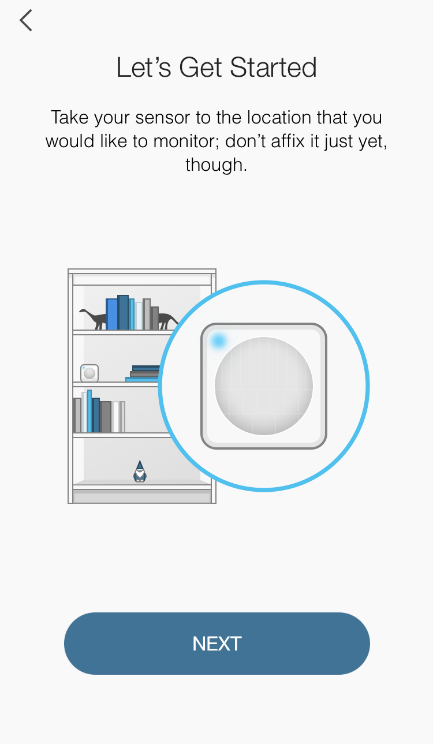
Step 6: Confirm the Sensor is in an ideal spot and tap “Next”.
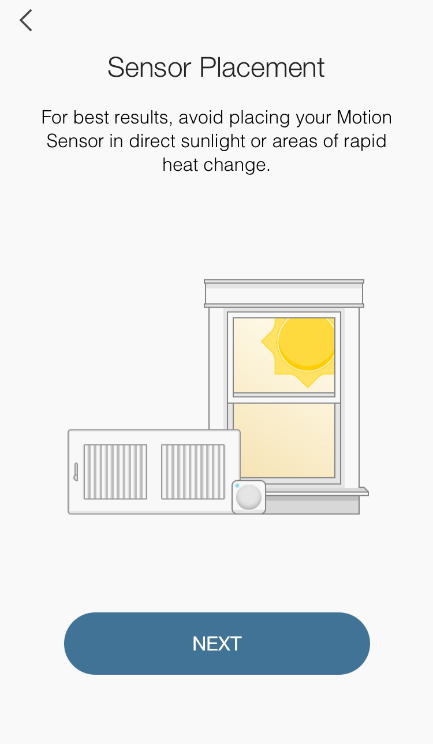
Step 7: Read the Sensor’s instructions on how to pair and tap “Look For Devices”.
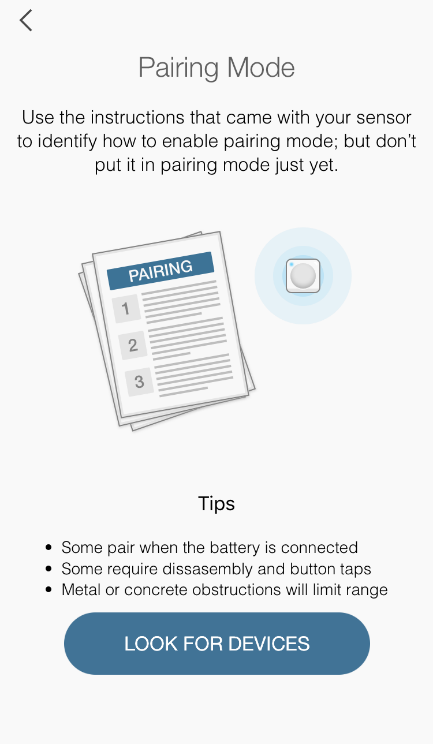
Step 8: Activate your sensor’s pairing/inclusion mode and wait.
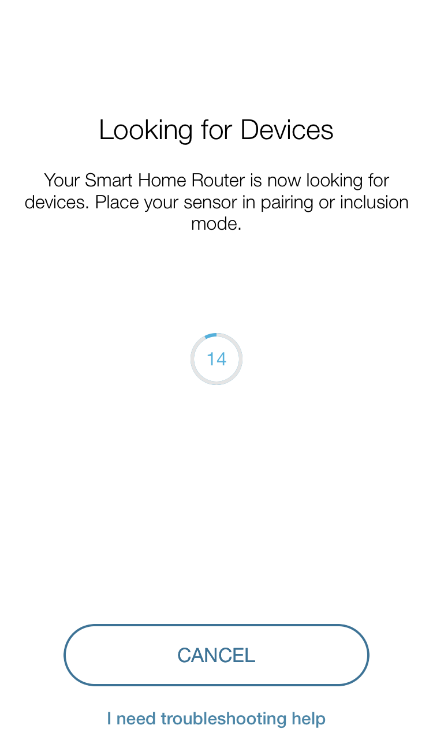
Step 9: Do not be alarmed by this message. This will not affect the motion detecting process. Tap “I understand”.
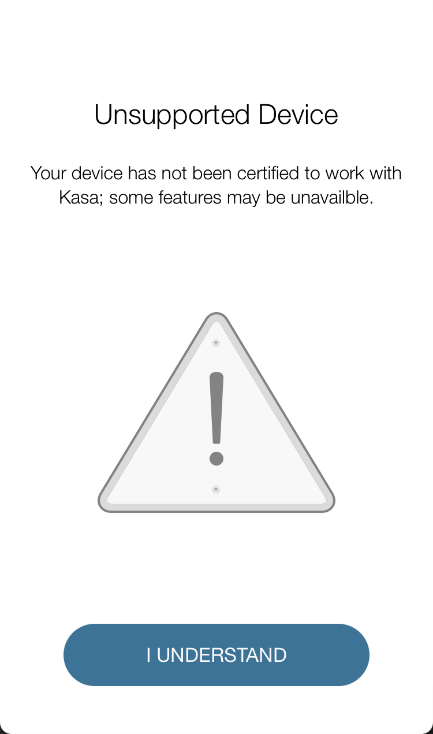
Step 10: Give your sensor a name, then tap “Next”
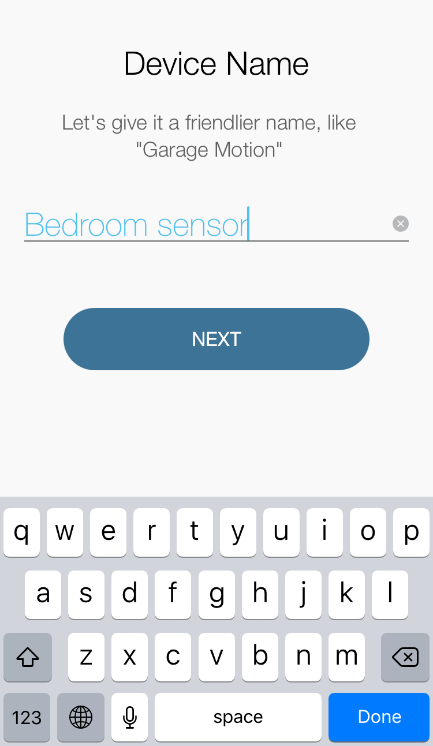
Step 11: Your sensor is paired. Tap “Done”
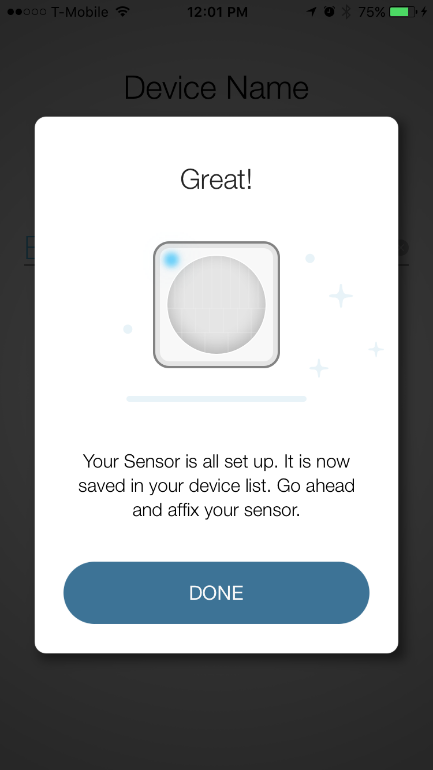
If you need further assistance contact TP-Link Customer Support here.
Is this faq useful?
Your feedback helps improve this site.
TP-Link Community
Still need help? Search for answers, ask questions, and get help from TP-Link experts and other users around the world.
