What should I do if Internet/download speed is slow when the device is connected to the TP-Link Range Extender?
You may find that Wi-Fi signal is stronger but download speed becomes slower. Why is that?
This FAQ will help you troubleshoot.
End-device means computer, laptop, mobile phone, etc.
Step 1
Do not set the same Wi-Fi name(SSID) for the range extender and router. Otherwise, please reset the range extender and create a separate SSID.
Step 2
Refer to Quick Installation Guide/User Guide to check the status of RE or signal LED. If the LED indicates that the signal is poor due to long distance, then please move the range extender closer to your router.
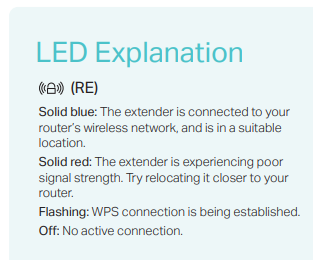
Step 3
a. Connect only one end-device to the range extender. Do the Speedtest® (www.speedtest.net) without doing any high bandwidth activities. Take screenshot of speed test result.
b. Connect the same end-device to your router at the same location. Test the speed (www.speedtest.net) without doing any high bandwidth activities. Take screenshot of speed test result.
Step 4
Place your end-device 2-3 meters away from the range extender, then check the wireless link speed of the end-device when it connects to the range extender. Take Screenshots (skip this step if you don’t know where to find it).
For Windows,
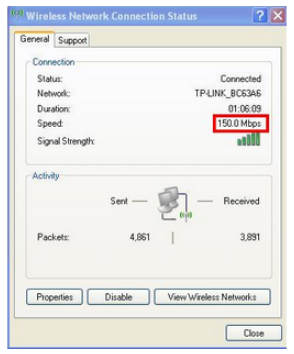
For Mac OS
Make sure you select network utility. Select Info tab and choose Wi-Fi (en0 or en1) on the drop-down options. Please note that the Link Speed is your wireless connection speed. In this example, my connection speed is set to 450 Mbit/s (Mega bits per seconds).
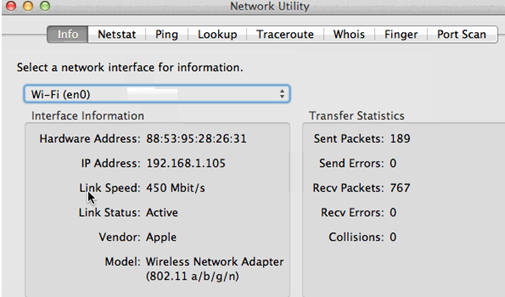
Step 5
Contact TP-Link support with screenshots of speed test for further help.
Is this faq useful?
Your feedback helps improve this site.
TP-Link Community
Still need help? Search for answers, ask questions, and get help from TP-Link experts and other users around the world.