Difficulties Experienced While Installing a TP-Link Wireless Adapter
For most TP-Link wireless adapters, Windows operating systems are equipped with built-in or generic drivers, which means that the adapter can be used through Plug & Play functionality.
If your system cannot detect or use the adapter out of the box, you may need to install the drivers through the following process:
1. Detect the wireless adapter on your computer.
2. Find and download the driver of this adapter.
3. Install the driver on your computer manually.
The following are some problems you may come across during these procedures and what you can do to solve them.
Case 1: Confirm the Adapter Is Detected by your PC
Make sure you have plugged the wireless adapter into the interface of your computer correctly.
Then go to Device Manager to see if your PC has detected the adapter.
Without the driver installed, the adapter will likely show as an unknown device if the wireless adapter has been detected, as seen in the following picture:
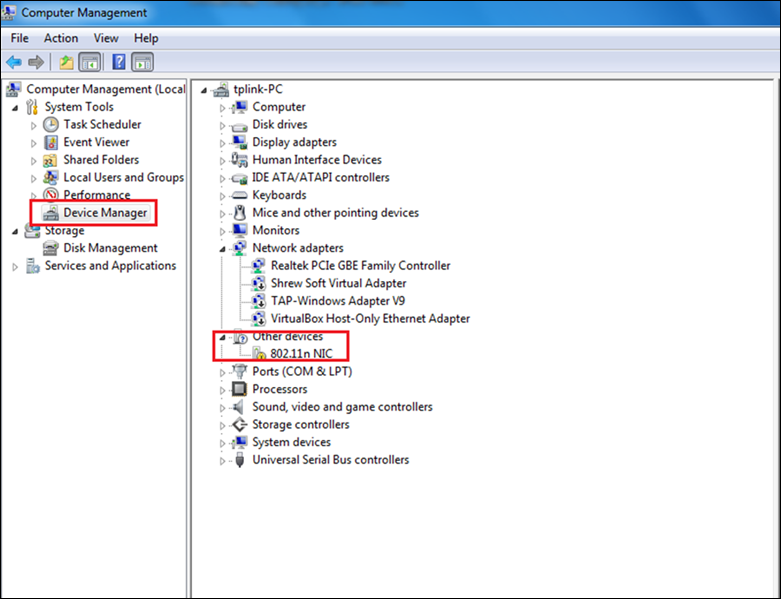
Step 2: Download the compatible Driver for Your Network Adapter
Please refer to the FAQ: How to find a suitable driver for my network adapter.
NOTE: Drivers previously installed on the system may affect the installation of the new driver. It is recommended to remove the old driver first, learn how to do so in FAQ 3769
Step 3. Install the Driver
Normally it will take about 3 to 5 minutes to finish the installation, however, it may take more time. If experiencing difficulties, we recommend allowing the driver to install it for 15 minutes. Please be patient even if it seems that the installation has been stuck at a specific percentage for some time.
If the driver installation is stuck for more than 20 minutes, please contact the TP-Link technical support team for further assistance.
Case 4. Confirm if the driver has been installed successfully.
You may refer to How to check if I have installed the driver for my adapter successfully or not on windows.
If you fail to install the driver, please refer to What should I do if I cannot install the driver of TP-Link Network Adapter on Windows computer?
If the driver still cannot be installed, please contact support with the System Information, Motherboard Information and Driver Information.
How to Check the Current Driver Version
Please go to the “Device Manager”, then please click the “Network adapter > TP-Link wireless adapter > Driver”, then you can find the driver version here.
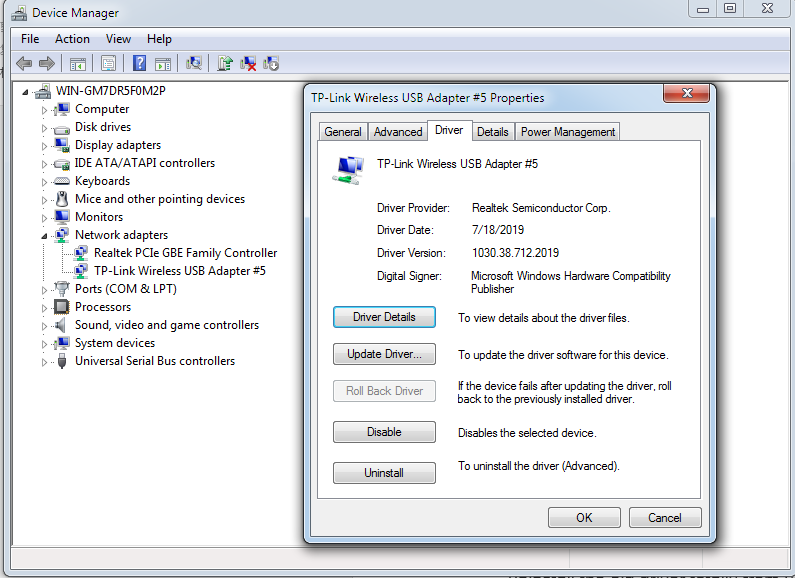
To get to know more details of each function and configuration please go to Download Center to download the manual of your product.
Is this faq useful?
Your feedback helps improve this site.
TP-Link Community
Still need help? Search for answers, ask questions, and get help from TP-Link experts and other users around the world.


_1.0_normal_1583734672530r.png)