What should I do if TP-Link router cannot read files on my hard drive
You may have a number of files such as word, photo (jpg) or video (avi) on your hard drive. It happens that you cannot read some files when you access the hard driver with it plugged into the USB of our router and sharing function enabled.
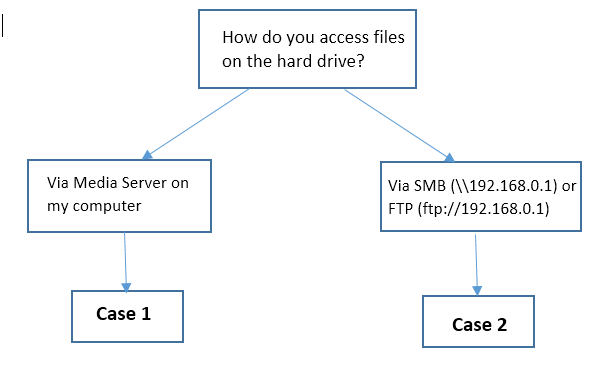
1. Media Server can only recognize media files like music, pictures and video.
2. Limit or reduce the number of files.
3. Contact TP-Link support and let us know result of the above two suggestions and model number of your hard drive.
1. Capacity of your hard drive should not exceed what the router can handle. If you not sure about that, please contact TP-Link support.
TP-Link router supports at most eight partitions in theory, if the hard drive has more than eight partitions, it just loads the first 8 partitions. (On the same drive, the total capacity of each partition cannot exceed 2TB for WR842N, WR1043N, WDR3500, WDR3600, WDR4300; If there are different hard drives connected via an USB hub, in theory the router can detects a maximum capacity of 8 * 2TB. Similarly, the other models with USB function like archer routers, the total capacity of each partition of usb drive cannot exceed 5TB).
2. The hard drive should not be encrypted with Bitlocker or encryption of such kind, otherwise the router cannot detect the hard drive. Sometimes router scans it but shows that it free space is 0.
3. Verify if only certain file cannot be accessed. Tell us what kind of file it is, like MP4 or RMVB.
4. Contact TP-Link support and tell us the model number and capacity of your hard drive.
Is this faq useful?
Your feedback helps improve this site.
TP-Link Community
Still need help? Search for answers, ask questions, and get help from TP-Link experts and other users around the world.