How to Set Up Your Kasa Smart Plug Using Seamless Setup in the Google Home App
Seamless Setup allows you to quickly and easily set up your Kasa smart device in the Google Home app in just a few steps - there’s no need to download another app to link. And, the Google Nest device can act as a hub to connect your smart device to the web.
A Kasa smart plug is used as an example.
- Set up your Google Nest or Home speaker or display, if you haven’t already done so.
- Plugin and turn on your smart plug.
- Open the Google Home app. Make sure you have the most recent version.
- At the top left, tap Add
 > Set up device
> Set up device > New device
> New device  .
.
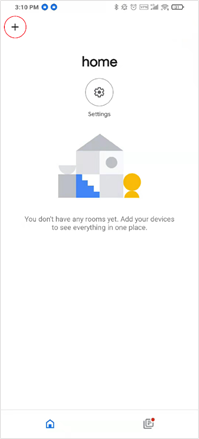
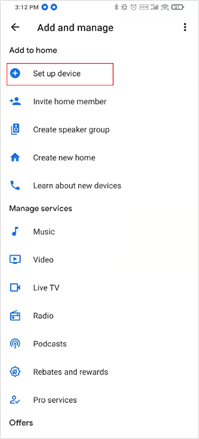
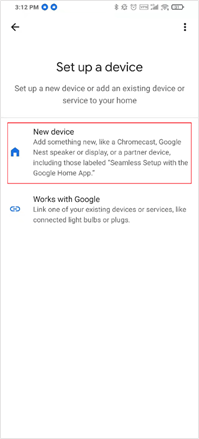
- Follow the in-app instructions to complete setup.
- Choose a home to set up the smart plug in and tap Next.
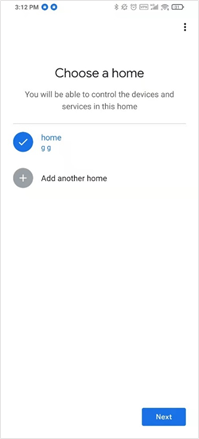
- Your device will start to scan for nearby devices that are ready for setup.

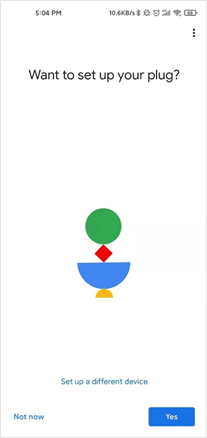
- Scan the Hey/OK Google code on your device. You can unplug your device in order to scan the QR code.
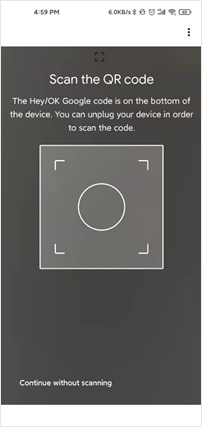
Or you can tap Continue without scanning at the bottom, then enter the 8-digit code on the bottom of the device, near the QR code with Hey/OK Google.
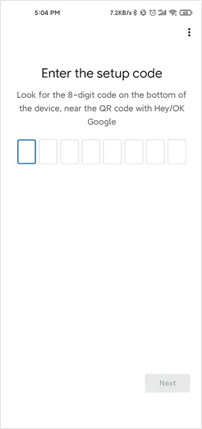
- Plug in your plug in the same room as a Google Assistant-enabled device and turn it on. Wait about a minute before moving to the next step. Then confirm bridging is enabled on your Wi-Fi router.
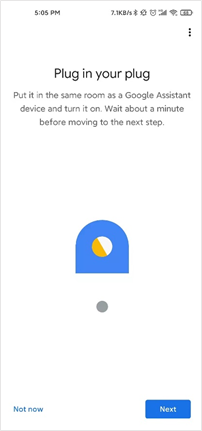
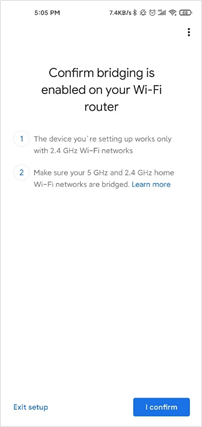
- Connect your plug to your Google account.
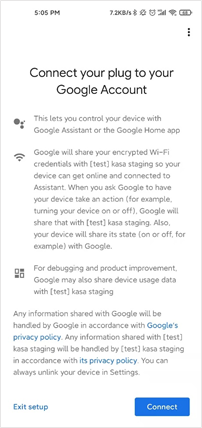
- Choose a location for your plug. Then give your plug a name.
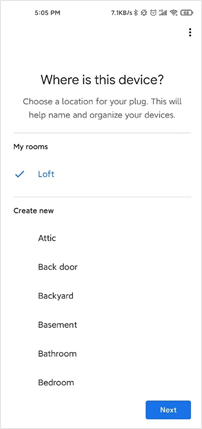
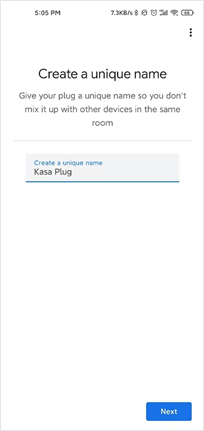
- Connect the plug to a 2.4GHz Wi-Fi network. If you don’t have a 2.4GHz network, create one on your Wi-Fi router then restart setup.
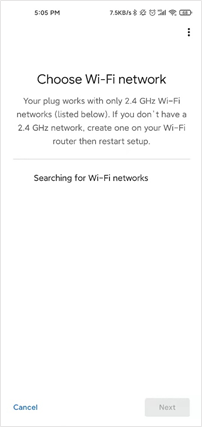
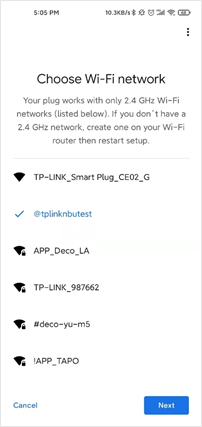
- Setup starts automatically.
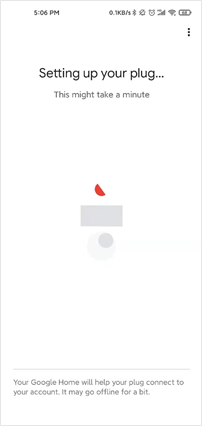
- When setup is ready, you can see your device on the home page.
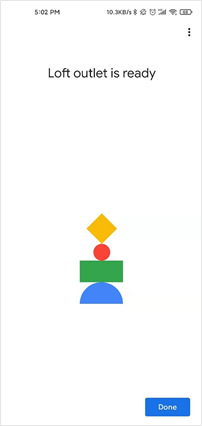
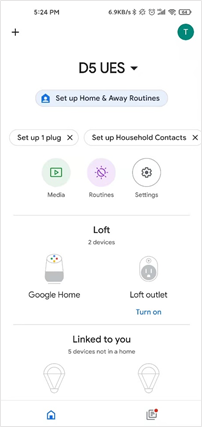
- Then the Kasa Smart app will discover the plug automatically. You can add it to your Kasa account for remote control.
Google and Google Home are trademarks of Google LLC.
Kasa Smart Plug is a plug by TP-Link that pairs to a Google Account and uses Google services to connect to the internet. For setup and full feature access including remote control, mobile alerts, and software updates, Kasa Smart Plug requires a compatible assistive device (full list available at g.co/nest/assistivedevice) and a working internet connection over Wi-Fi, the free Google Home app, and an active Google Account. Minimum requirements are available at g.co/nest/devicereq. Availability and performance of certain features are service-, device-, and network-dependent and may not be available in all areas. All features, functionality, and product specifications are subject to change without notice or obligation. Voice control with the Google Assistant requires a compatible smart device. Google and related marks and logos are trademarks of Google LLC.
Free Google Home app and an active Google Account.
Working internet connection over Wi-Fi.
[For Seamless Setup Only] One of the following compatible assistive device: Google Home, Google Home Mini, Nest Mini, Nest Hub Max, Nest Hub, Google Home Max. Full list available at g.co/nest/assistivedevice.
Is this faq useful?
Your feedback helps improve this site.
TP-Link Community
Still need help? Search for answers, ask questions, and get help from TP-Link experts and other users around the world.