Q&A for TP-Link Matter-enabled devices
Part 1. TP-Link Matter-enabled devices Setup Guidance
Here are mainly two methods to set up your TP-Link Matter-enabled devices:
(1) TP-Link Matter-enabled devices can be set up with TP-Link Official Apps (Tapo or Kasa).
For how to set up TP-Link Matter products with the corresponding TP-Link official App Kasa or Tapo, please refer to the setup video below or the FAQ How to setup TP-Link Matter enabled devices through TP-Link official App Tapo?
Note: TP-Link Matter-enabled devices’ setup steps in Kasa are similar to the steps in Tapo, you could refer to the video and FAQ above to set up your TP-Link Matter device with Kasa.
(2) TP-Link Matter-enabled devices can also be set up with third-party Matter-enabled Apps.
Please note that we strongly recommend setting up TP-Link Matter devices through TP-Link Official Apps to enjoy all the benefits and avoid possible incompatible issues.
A: Set up your Matter device with one of the Matter-enabled third-party smart home Apps like Alexa, Google Home, Apple Home, and SmartThings directly.
Please refer to the step-by-step directions in the setup video below or in the FAQ How to set up Matter device with Alexa, Google, Apple or SmartThings
B: TP-Link Matter devices also support being set up with multiple Matter-enabled third-party Apps also known as Multi-admin. For example, if you have set up your Matter device in Apple Home, you could also share it with more Matter-enabled third-party Apps.
Please refer to the step-by-step directions in the video below or in the FAQ How to set up a connected Matter device with another Matter-enabled third-party App.
Part 2. Matter Troubleshooting & Help
Q1: What should I do if I fail to set up my Matter devices with a Matter-enabled third-party App?
A1: If you fail to set up your Matter devices with one of the Matter-enabled third-party Apps, please refer to the FAQ Troubleshooting for failing to set up a Matter device with one Matter-enabled third-party App for step-by-step guidance.
Q2: What should I do if I fail to set up the connected Matter devices with another Matter-enabled third-party App?
A2: If you fail to set up your Matter devices, please refer to the FAQ Troubleshooting for failing to set up a connected Matter device with another Matter-enabled third-party App for step-by-step guidance.
Here are some tips that can help with most issues (if the issues persist, please refer to the FAQ above for more details):
1. Matter requirements check
- Please check whether the smart home App and corresponding hub are Matter-enabled.
- Please check whether your phone and the hub are connecting to the same Wi-Fi.
- Please check whether Bluetooth on your phone is enabled.
2. Factory Reset
To reset the TP-Link Matter Devices to factory default settings and re-enable pairing mode, please press and hold the Reset button for at least 10 seconds.
Notes:
- For smart plugs, the power button is also the Reset button.
- For smart switches, there is a Reset button below the on/off button.
- To smart bulbs, please repeat switching the Tapo bulb three times (Kasa bulb five times), pausing for one second in between. Then wait for the bulb to blink three times.
Part 3. General Questions for TP-Link Matter-enabled Devices
Q1: Will you need a Matter Hub to set up a Matter-enabled device with Matter?
A1: Matter Hub—also called Matter Controller, is required for a Matter-enabled device to be set up with the corresponding smart home App.
Matter Hub can be built into other devices (such as Apple TV, Alexa Echo 3rd Gen, Google Nets Hub, and so on) or even be a smartphone App (such as the LG ThinQ App).
Here we take Google, Alexa, Apple, and Samsung as examples (The following information was collected in May 2023, please consult the corresponding manufacturers for more updates):
Google ——Device list that can be a Matter Hub (Click here for more information):
Minimum Version Required for Google Home App: 2.62.1.15 or later.
|
Device |
Model |
|
Wi-Fi Routers |
Google Nest Wifi Pro Google Nest Wifi Router / Point |
|
Speakers |
Nest Audio Nest Mini Google Home Mini Google Home (original smart speaker), |
|
Displays |
Nest Hub (first-gen) Nest Hub (second-gen) Nest Hub Max Google TV Streamer 4K |
Note: Please update the software/firmware version to the latest to ensure Matter support.
Alexa——Device list that can be a Matter Hub (Click here for more information):
Minimum Version Required for Alexa App: 2.2.491118.0 or later.
|
Device |
Model |
|
Echo/Echo Dot |
Echo (2nd Gen and newer) Echo Dot (2nd Gen and newer) Echo Dot with Clock (2nd Gen and newer) |
|
Echo Show |
Echo Show 21 Echo Show 15 (1st, 2nd Gen) Echo Show 10 (3rd Gen) Echo Show 8 (1st, 2nd, 3rd Gen) Echo Show 5 (1st, 2nd, 3rd Gen) |
|
Eero |
eero 6 and eero 6+ eero Beacon eero Max 7 eero Outdoor 7 eero PoE 6 eero PoE gateway eero Pro eero Pro 6E and eero Pro 6 |
|
Other |
Echo Input, Flex, plus (v2) Echo Pop Echo Spot Echo Studio |
Note: Please update the software/firmware version to the latest to ensure Matter support.
Apple (Click here for more information):
Minimum OS Required for iOS device: iOS16.2 or later.
|
Device |
Model |
|
Home Pod |
Apple HomePod (second-gen) Apple HomePod Mini Apple HomePod (first-gen, Wi-Fi only) |
|
Apple TV |
Apple TV 4K Wi-Fi (2022 version, Wi-Fi only) Apple TV 4K Wi-Fi + Ethernet (2022 version) Apple TV 4K (2021 version) |
Note: With iOS 18 or above, you can add Matter-enabled smart devices directly to the Apple Home app without setting up a Matter Hub.
However, without a Matter Hub, you won’t be able to control your Matter accessories remotely, share the control of the accessories with others, or automate the accessories in the Apple Home app.
Samsung (Click here for more information):
(1) Android device running SmartThings App version 1.7.91 or higher.
(2) iOS device running iOS 16.2 or higher and SmartThings App version 1.6.94 or higher.
|
Device |
Model |
|
Smart Hub |
Aeotec SmartThings Smart Home Hub Samsung SmartThings Hub Dongle Samsung SmartThings Hub v2, Samsung SmartThings Hub v3 |
|
Other |
Samsung SmartThings Station Samsung smart TVs 2022 models Samsung Smart TVs (2023 and newer) Samsung Bespoke Family Hub refrigerator (2023 and newer) Samsung Family Hub fridge (2017 and newer), Smart Monitor M80C (2023 and newer) Samsung Smart Monitors 2022 models Samsung Music Frame Q-Series Soundbars (2023 and newer) |
Note: Please update the software/firmware version to the latest to ensure Matter support.
Q2: Can I continue adding Matter-enabled devices to Tapo/Kasa App after successfully setting up with Matter?
A2: Yes, let the smartphone and Matter-enabled device be in the same local network. The main page of the Tapo/Kasa App will pop up a window to inform you that a new device has been discovered. You could also manually click '+' on the upper right of the main page to add the device.
Conversely, if you’ve set up your Matter device with the Tapo App first, you can also set it up with the Matter-enabled smart home App within 15 minutes of powering on.
Q3: What if the Matter Hub paired with the corresponding Matter smart home App disconnects from the Router or is removed from the App?
A3: If the Matter Hub disconnects from the home Router or is removed, the Matter-enabled device will be out of control. However, the problem will be solved after Matter Hub reconnects to the router.
Q4: What if the Matter-enabled device is removed from the connected Apps?
A4:If the Matter device is removed from one of the connected Apps, the Matter device could still be controlled in other connected Apps.
If the Matter device is removed from all the Matter Apps, you may restart or reset it to make it in Matter pairing mode.
Q5: What if the Matter-enabled device is removed from Tapo/Kasa App?
A5: The Matter-enabled device would be factory reset and shows as unresponsive in all the connected apps.
Q6: How do I know if a smart device is Matter-compatible?
A6: All new Matter-compatible products’ packaging or device body will bear the new Matter "mark" – three arc-tipped arrows pointing inward – and a brand logo, just the word "matter" in a sans serif font.

To find out if your existing smart home device is Matter compatible, you can search the CSA Certified Product Search web page. First, scroll down to "Program Type" and check the "Matter" box. You can then search by keyword or filter results by device type or company.
Q7: Where can I find the Matter setup code for my TP-Link devices?
A7: You can typically find the Matter setup code printed on the casing of the device itself. Additionally, another alternate Matter setup code sticker is included in the packaging.
Please note that the location of the Matter setup code may vary by type of the device:
For the plug, the code is usually located on the side of the device casing.
For the bulb, the code is located in the middle position of the device casing, just below the light sphere and above the bulb base.
For the switch, you can find the code on the side of the casing near the button.
Q8: What should I do if the Matter code is not readable and the alternate Matter code gets lost?
A8: Please set up your Matter-enabled devices to Tapo/Kasa first; then you can refer to the steps below to find the electronic Matter setup code in the Tapo/Kasa App.
Tap your Matter device finished setup in Tapo -> Tap the gear icon on the top right corner to enter the Device Settings page -> Tap Device Info -> Tap Matter Setup Code -> Then you can find the electronic Matter setup code; it's suggested to save it to the album of your phone.
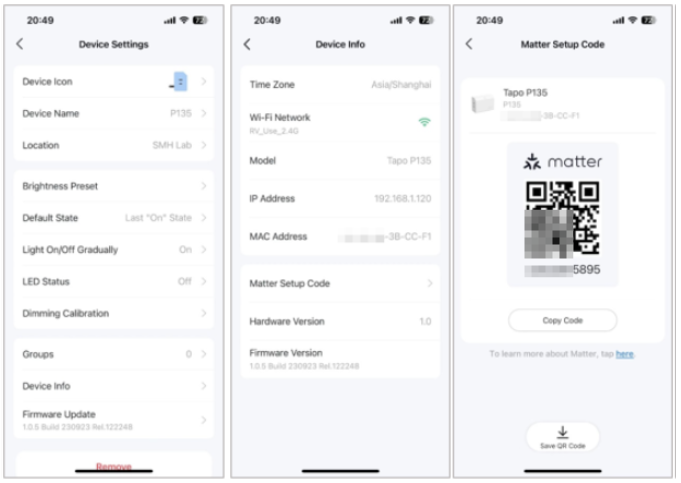
Part 4. Matter Overview
To know more about what matter is and its advantages, please refer to the article What Exactly is Matter?
Is this faq useful?
Your feedback helps improve this site.
TP-Link Community
Still need help? Search for answers, ask questions, and get help from TP-Link experts and other users around the world.


