How Do I Configure the Custom Clean Feature of My Robot Vacuum?
In Fast Cleaning Mode, each room is cleaned using the same preferences.
If you want to customize cleaning for your own needs, you can use the Custom Cleaning Feature to create a preset.
In Custom Cleaning Mode, you can choose rooms you want to clean, set the cleaning order, and customize cleaning preferences for each room. You can then save your cleaning settings as a preset to quickly start cleaning with a single tap or voice command.
1. From the Device Screen of Your Robot Vacuum - Tap “Custom” under “Rooms”.
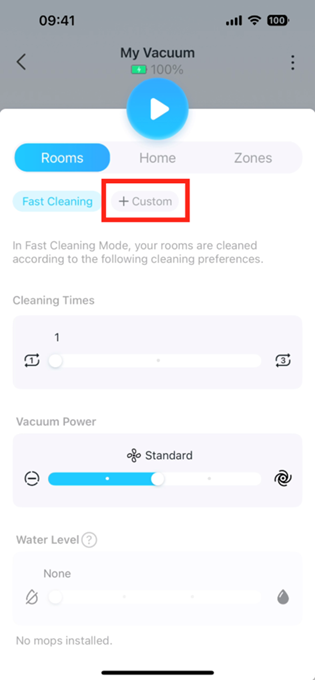
2. Choose the order of rooms you want to clean. We recommend cleaning heavily oiled areas, such as kitchens, last. You may drag the rooms to set the order in which the rooms will be cleaned.
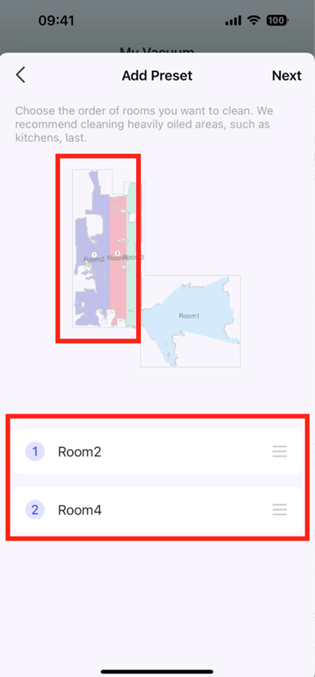
3. To modify the cleaning preferences of a specific room, tap on the name of the room.
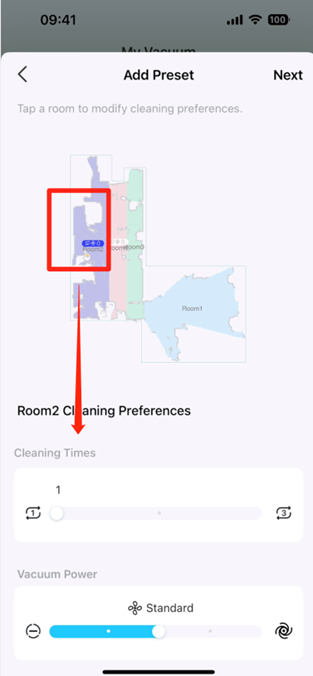
4. Name your preset to help you easily identify it. We recommend choosing an accurate name so that you do not send your vacuum to the wrong areas.
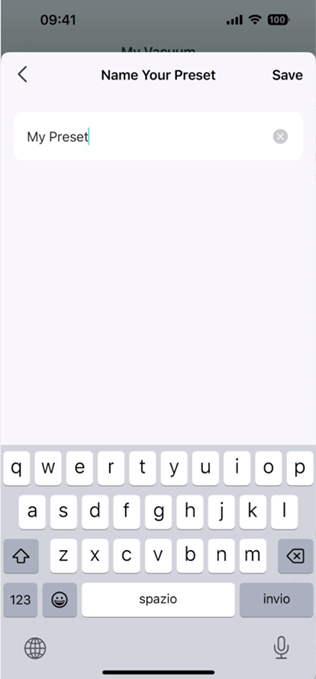
5. Done! You can now start the custom cleaning quickly on the Home page and “Room” on the status page. If you have linked to a voice assistant like Alexa or Google Assistant, you can use your voice to start the cleaning job.
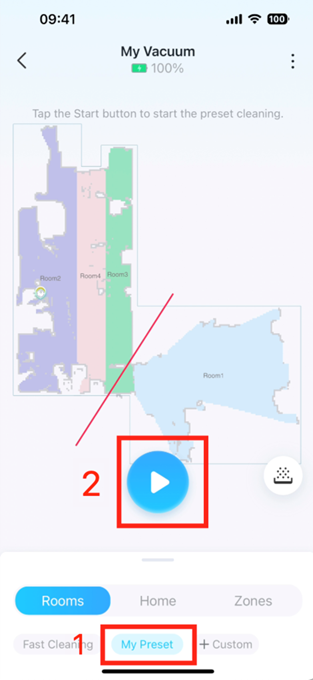
Is this faq useful?
Your feedback helps improve this site.
TP-Link Community
Still need help? Search for answers, ask questions, and get help from TP-Link experts and other users around the world.


