How to configure the Alarm feature for the Tapo Cameras on the Tapo app
If you want your Tapo’s built-in alarm to sound when detecting events, please refer to the following steps to set up the Alarm feature through the Tapo App
Here we take Tapo C200 as an example.
Step 1. On the Home page of the Tapo app, tap your camera model card or tap the Cameras tab > Then Click on Manage on your camera model to go to the Live View page.
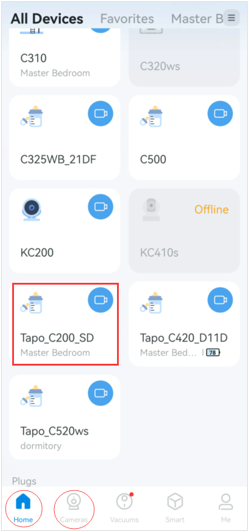
Step 2. On the Live View page, tap the icon on the top right corner to enter the Device Settings for your camera.
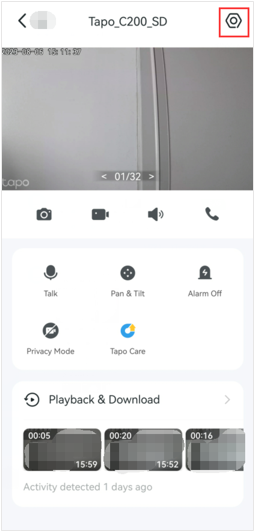
Step 3. Click on the Alarm Option from the Device Settings page to find the different settings for your camera's alarm, such as the Type, Sound, and Schedule.
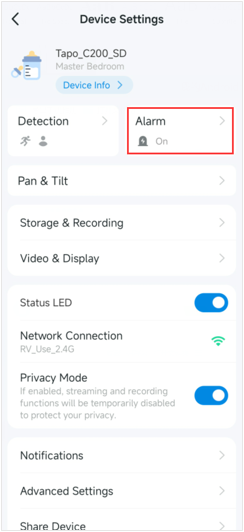
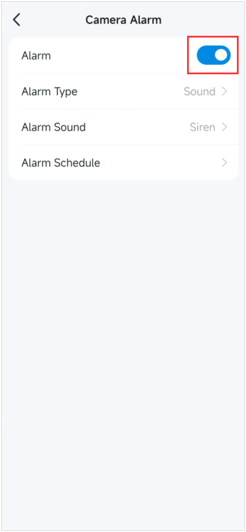
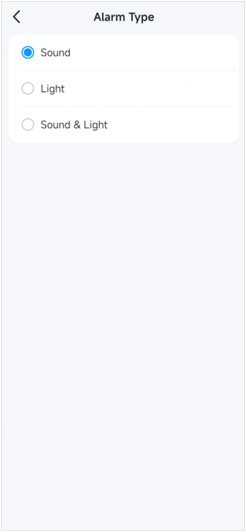
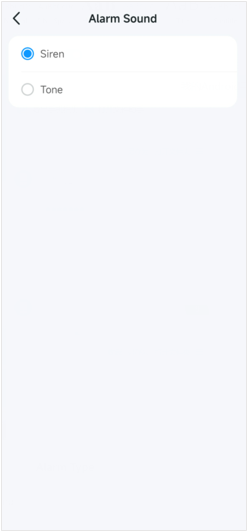
Click on Alarm Schedule to select the time period to alarm when the camera detects events and causes the alarm to sound.
If you select Custom Schedule, you can customize the time period in which the alarm should be triggered from events.
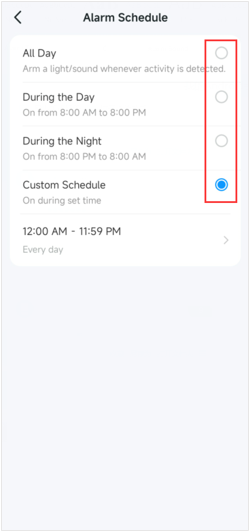
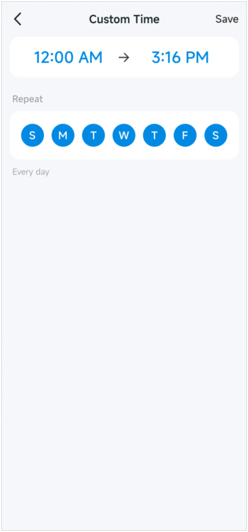
Step 4. The Tapo cameras that work with a hub, such as Tapo C420 and C400, have an additional option available called “Trigger Hub Alarm”.
You can toggle this alarm on/off and set the alarm sound for it. This will then cause the hub’s (H200) built-in alarm to sound when the camera detects events.
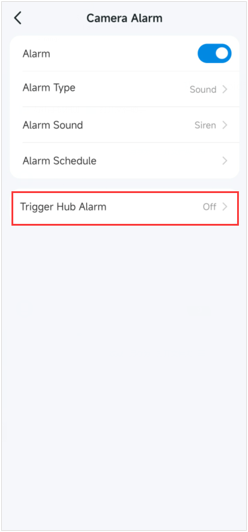
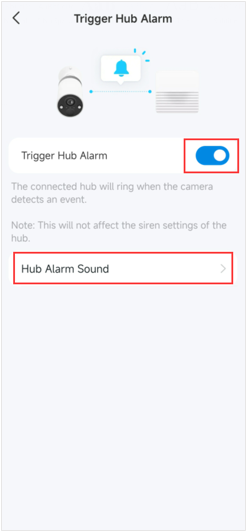
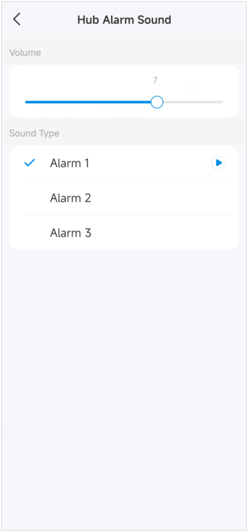
Is this faq useful?
Your feedback helps improve this site.
TP-Link Community
Still need help? Search for answers, ask questions, and get help from TP-Link experts and other users around the world.


-1000x1000_normal_20231005224459m.png)