How to find the wireless password on Windows 7/8/10 if my wireless network is already generated
Step 1
Please make sure that your windows 7 or windows 8 computer is already connected to a wireless network.
Step 2
a. On the computer, please go to Control Panel---Network and Internet----Network and Sharing Center----Change adapter settings.
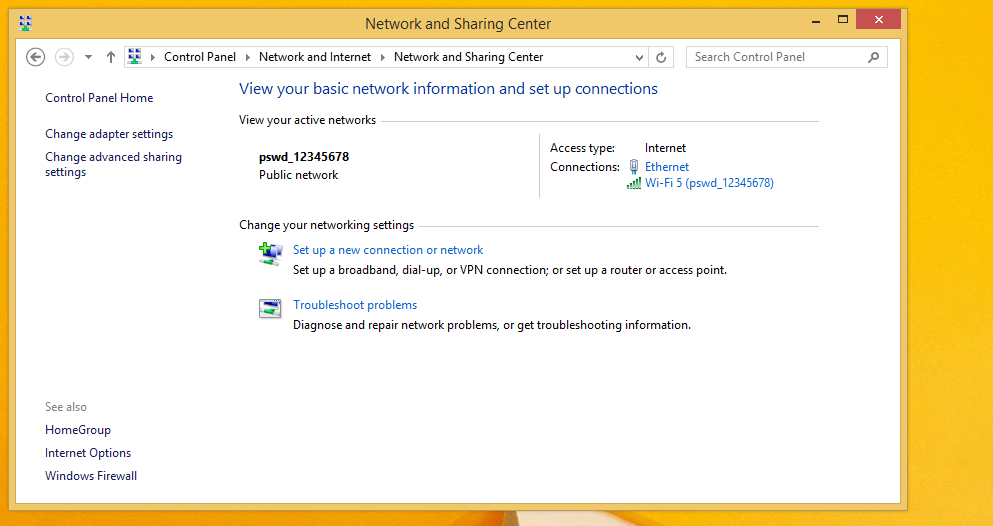
b. Find Wi-Fi icon in the task bar, right click it and select Open Network and Sharing Center---Change adapter settings.

Step 3
Right click on Wireless network connection (for windows 7) or Wi-Fi (for windows 8/10), go to Status.
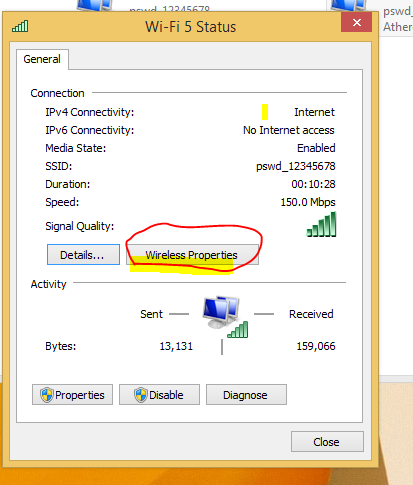
Step 4
Click on Wireless Properties----Security, check Show characters. Now you will see the Network security key.
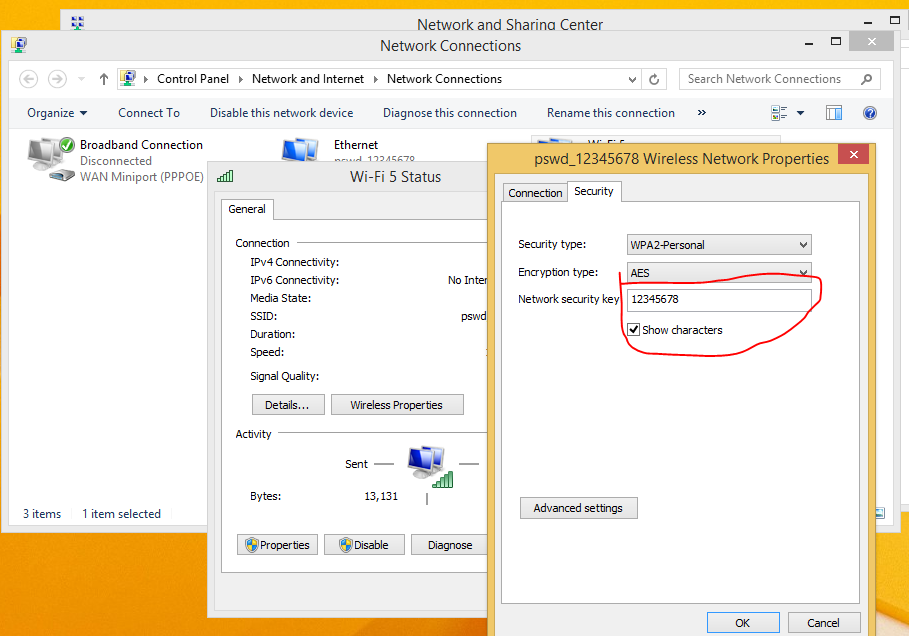
Note: if you want to find the password which you have connected before (for windows 7),please go to control panel ---network and sharing center ---manage wireless network ,in this page you will see all the networks which you have connected before:
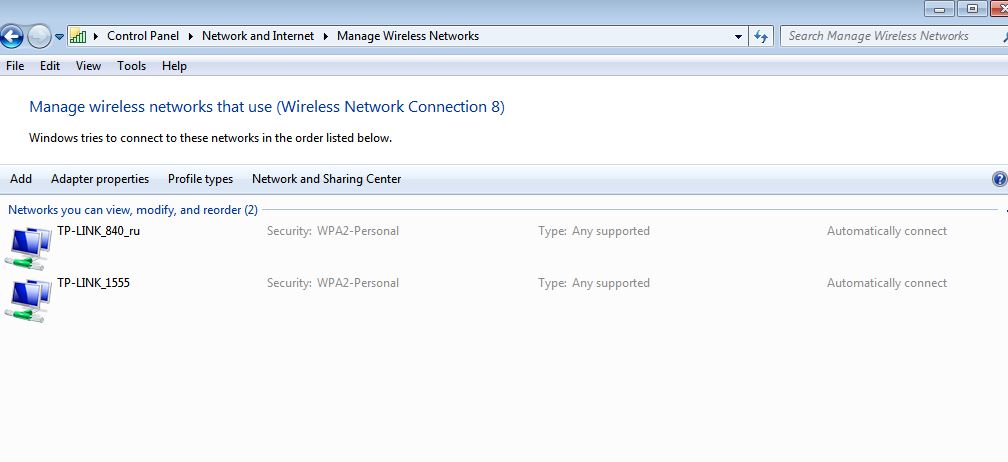
Then right click the network go to properties --security , check show characters :
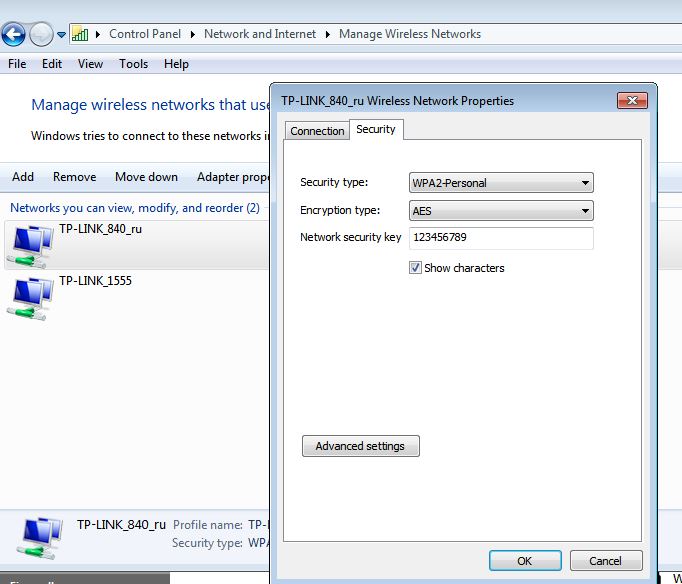
Is this faq useful?
Your feedback helps improve this site.
TP-Link Community
Still need help? Search for answers, ask questions, and get help from TP-Link experts and other users around the world.