How to check if I have installed the driver for my adapter successfully or not on Mac
Please follow these steps to check if you installed the driver for your TP-Link adapter successfully on Mac.
Step 1:
On your PC, click APPLE button and go About This Mac.
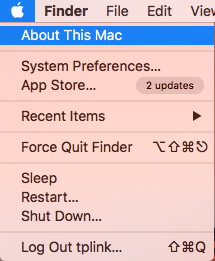
Step 2:
Click System Report.
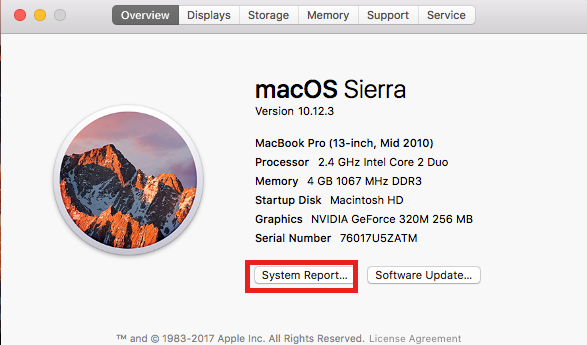
Step 3:
If you have plugged USB adapter and this system has found it, you can find it in the USB option.
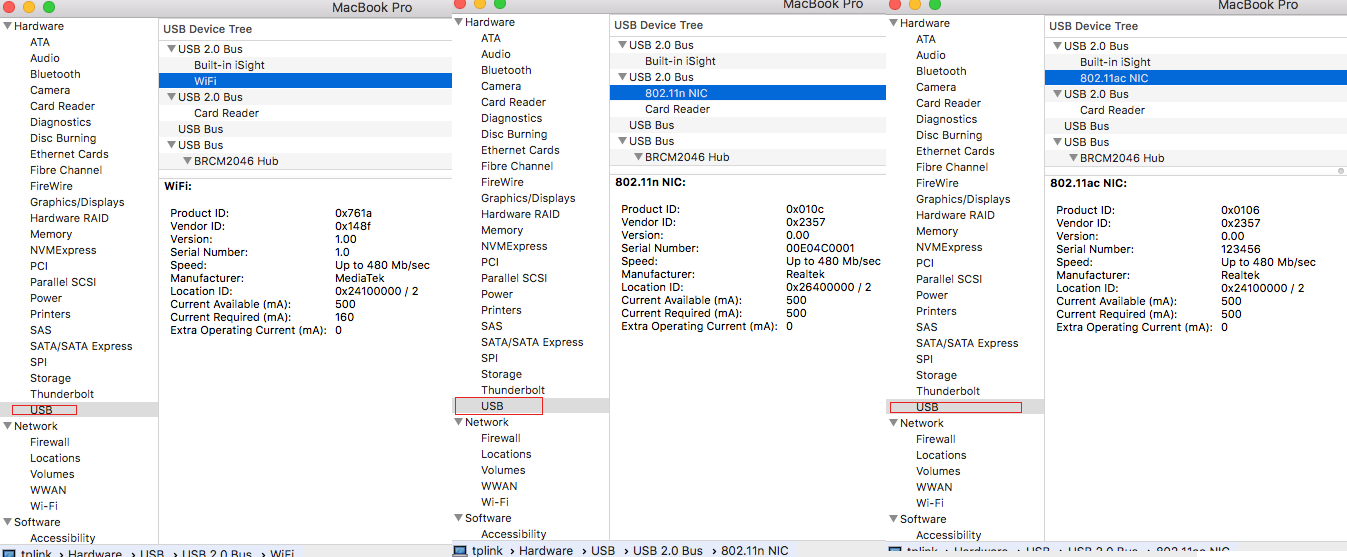
Step 4:
Then please install the driver properly as the FAQ-1042.
Step 5:
Click System Preferences, then click Network. If you have installed the driver successfully, you can find the name of your adapter in this interface.
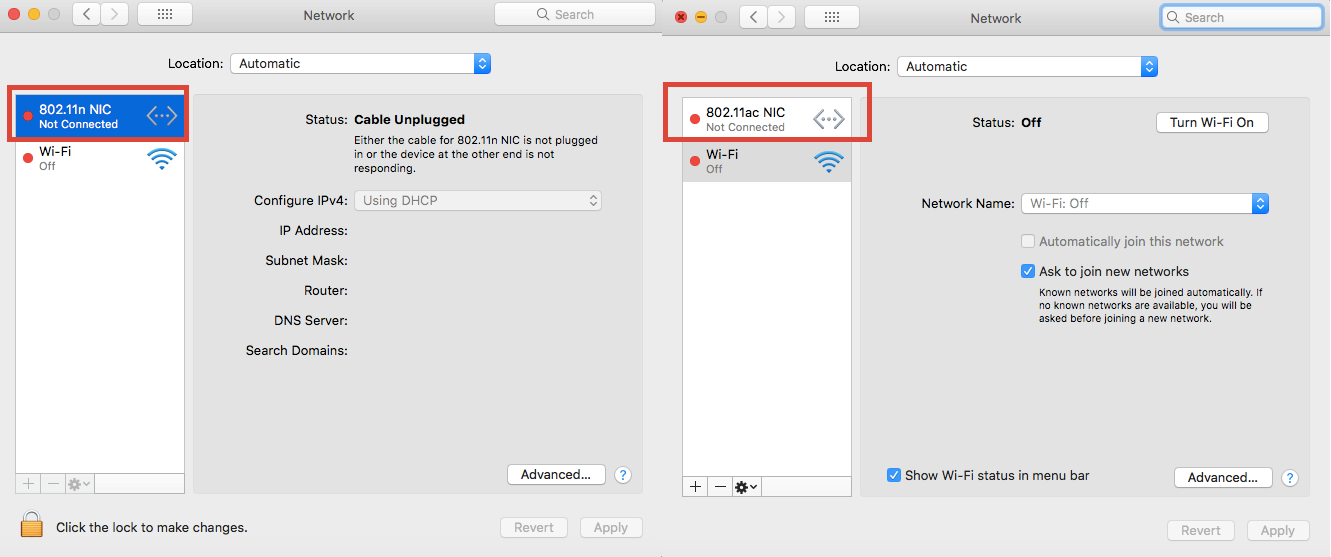
Is this faq useful?
Your feedback helps improve this site.
TP-Link Community
Still need help? Search for answers, ask questions, and get help from TP-Link experts and other users around the world.