How to log into the web-based management interface of TP-Link cable modem routers(Blue UI)
The web-based management page is a built-in internal web server that does not require internet access. It does however require your device to be connected to the TP-Link router. This connection can be wired or wireless.
Note: Low version of your web browser may cause compatibility problem with the web-based interface(management page) of your device, such as unable to log into the interface, display incomplete features etc.
Follow the steps below:
Note: Archer CR700 is used for demonstration in this article.
Step 1
Connect your computer’s Ethernet port to one of the LAN ports on Archer CR700 via an Ethernet cable or use the default SSID (Wireless Network Name) and Wireless Password printed on the product label of the router to connect wirelessly.
Step 2
Launch a web browser and type in http://tplinkmodem.net or http://192.168.1.1 in the address field of the browser.

Step 3
After a moment, a login window will appear. Enter admin for the Username and Password, both in lower case letters. Then click the Login button or press the Enter key.
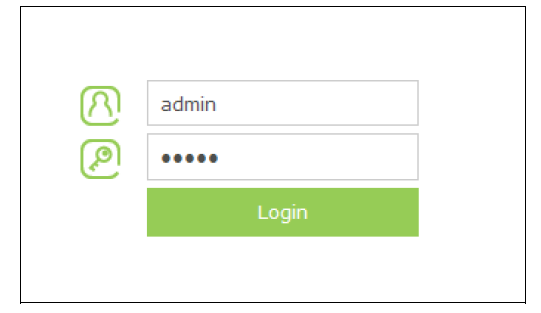
After your successful login, you will see the screen as shown below.
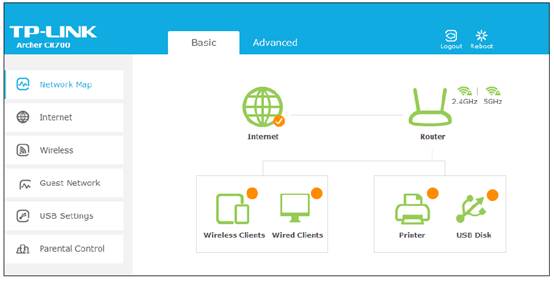
Get to know more details of each function and configuration please go to Download Center to download the manual of your product.
Is this faq useful?
Your feedback helps improve this site.
TP-Link Community
Still need help? Search for answers, ask questions, and get help from TP-Link experts and other users around the world.