How to configure MAC address Filtering on TP-Link 11G Router
This Article Applies to:
If you would like to limit the Internet access on some specified computers through the router, you can set up MAC Filtering to achieve it.
Step 1
You should know the MAC addresses of the computers on which you would like to allow them to access the Internet. You can check them on the computers with command prompt.
(1)Click Start->Run, type cmd and press Enter.
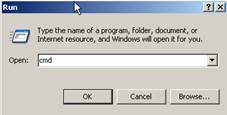
(2) Type ipconfig/all at the prompt window, press Enter, it will show the MAC address and other address information of this computer.
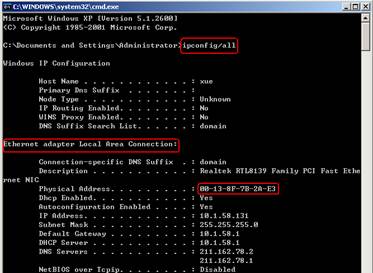
Step 2
Open the web browser and type the IP address of the router (default is 192.168.1.1) into the address bar and then Press Enter.

Step 3
Type the username and password in the login page, the default username and password both are admin.
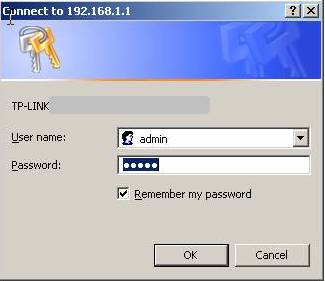
Step 4
Click the Security->Firewall on the left of the page.
Step 5
Select Enable Firewall(the General firewall switch), and select Enable MAC Filtering. If you just would like to allow some computers to access the Internet, please select Allow these PCs with enable rules to access the Internet. Then these computers whose MAC addresses are set in the rules will have the right to access the Internet. Otherwise please select Deny these PCs with enabled rules to access the Internet.
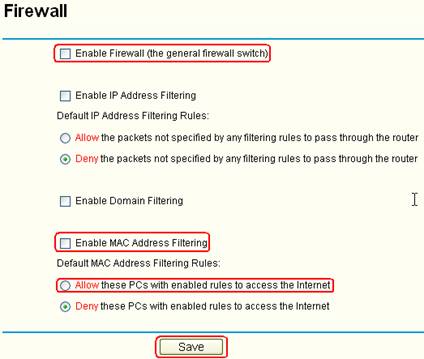
Step 6
Click Save to save the settings.
Step 7
Click Security->MAC Filtering on the left of the page.
Step 8
Click Add New to edit the rule.
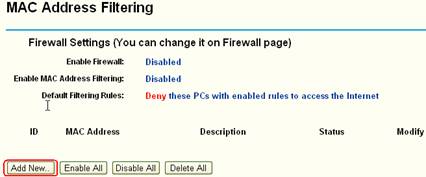
Step 9
Type the MAC address of the computer which can be allowed to access the Internet in the MAC Address bar. Set the Status as Enable.
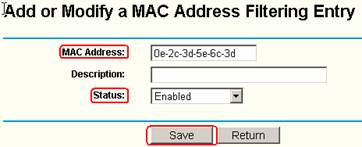
Step 10
Click Save to save the settings.
Then the Internet can be accessed via the router on this computer whose MAC Address filter rule has been set.
If you would like access the Internet on other computers, please click Add New to add new rules. Please note one rule can be set with one MAC address.
Get to know more details of each function and configuration please go to Download Center to download the manual of your product.
Is this faq useful?
Your feedback helps improve this site.
TP-Link Community
Still need help? Search for answers, ask questions, and get help from TP-Link experts and other users around the world.