How to share local resources on the Internet by Virtual Servers with LTE-Advanced Mobile Wi-Fi
I want to share my personal website I’ve built in local network with my friends through the internet.
For example, the personal website has been built on my home PC (192.168.0.100). I hope that my friends on the internet can visit my website in some way. The PC is connected to the Mobile Wi-Fi with the WAN IP address 218.18.232.154.
How can I do that?
Here takes M7650 as demonstration.
1. Assign a static IP address to your PC, for example 192.168.0.100. You can refer to How to configure TCP/IP Properties of the Wireless Connection on my computer (Windows XP,Vista,7,8,10,Mac)?
2. Log on from PC entry. Please refer to How to log in the management interface of 4G LTE Mobile Wi-Fi? (new logo)
3. Go to Advanced > NAT Forwarding > Virtual Servers.
4. Click Add. Click View Existing Services and select HTTP. The External Port, Internal Port and Protocol will be automatically filled in. Enter the PC’s IP address 192.168.0.100 in the Internal IP field.
5. Click Save.
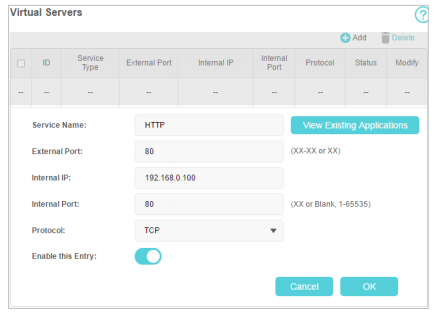
• It is recommended to keep the default settings of Internal Port and Protocol if you are not clear about which port and protocol to use.
• If the service you want to use is not in the Service Type, you can enter the corresponding parameters manually. You should verify the port number that the service needs.
• You can add multiple virtual server rules if you want to provide several services in the Mobile Wi-Fi. Please note that the External Port should not be overlapped.
Done!
Users on the internet can enter http:// WAN IP (in this example: http:// 218.18.232.154) to visit your personal website.
Tips:
• The WAN IP should be a public IP address. Users on the internet can also use http:// domain name to visit the website.
• If you have changed the default External Port, you should use http:// WAN IP: External Port or http:// domain name: External Port to visit the website.
Get to know more details of each function and configuration please go to Download Center to download the manual of your product.
Is this faq useful?
Your feedback helps improve this site.
TP-Link Community
Still need help? Search for answers, ask questions, and get help from TP-Link experts and other users around the world.