How to set up Dynamic DNS on High Power Wireless N Router_TL-WR841HP V5 (router mode--new logo)
Before using this feature, you need to sign up for DDNS service providers such as www.comexe.cn, www.dyndns.org, or www.noip.com. The Dynamic DNS client service provider will give you a password or key.
Here takes TL-WR841HP for demonstration.
1. This feature take effects when the router is in Wireless Router mode. Follow the instructions below to configure the router.
How to configure Router Mode of High Power Wireless N Router_TL-WR841HP V5? (new logo)
2. Go to Dynamic DNS.
3. Select dynamic DNS Service Provider, for example, Dyndns, the following page will appear.
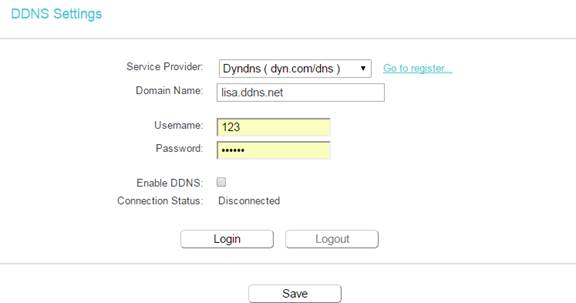
4. Enter the Domain Name (such as lisa.ddns.net) you received from dynamic DNS service provider here.
5. Enter the User Name for your DDNS account.
6. Enter the Password for your DDNS account.
7. Click Login.
8. Click Save.
• Connection Status - The status of the DDNS service connection is displayed here.
• Logout - Click Logout to log out of the DDNS service.
Get to know more details of each function and configuration please go to Download Center to download the manual of your product.
Is this faq useful?
Your feedback helps improve this site.
TP-Link Community
Still need help? Search for answers, ask questions, and get help from TP-Link experts and other users around the world.