How to set up SR20 via Kasa App
1. Download Kasa for Mobile from the App Store or Google Play.
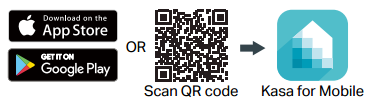
2. Launch Kasa and create a Kasa account (click here) or log in using your email address.
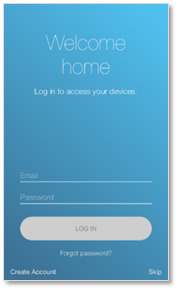
3. On the Add Device screen, tap SMART ROUTER and follow the onscreen prompts to connect your Smart Router.
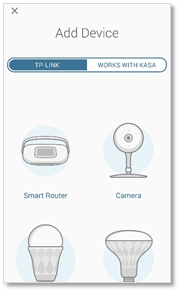
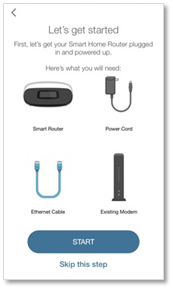
a. Power off your modem by removing its power adapter and/or backup battery.
b. Position the antenna upright.
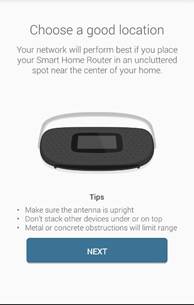
c. Connect the provided blue Ethernet cable from the Internet port on the router to the modem.
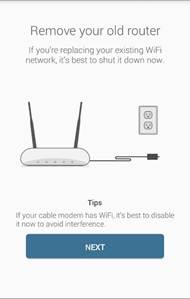
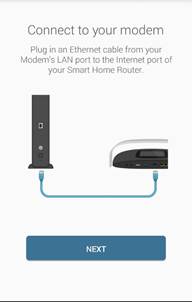
d. Re-insert the power adapter and/or battery into the modem.
e. Plug in and connect the router’s power adapter.
f. Press the On/Off button on the back of the router and wait for the Welcome screen to appear with the default Wi-Fi network name and password.
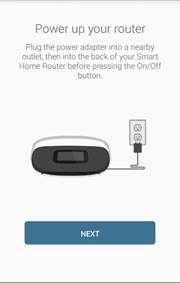
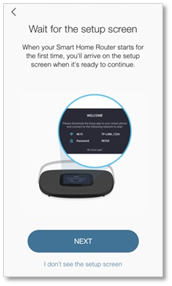
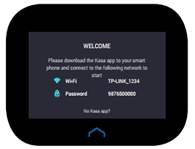
4. Connect your mobile device to the default Wi-Fi network name using the password on the touch screen.
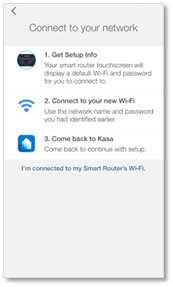
5. Tap Detect Internet to automatically configure your internet connection.

6. Set up your 2.4 Wi-Fi network with a Wi-Fi network name (SSID) and a password. Note that the 5GHz network will be automatically created with the same name appended by a suffix _5G.
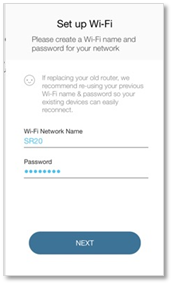
7. Connect your mobile device to the new Wi-Fi network and return to Kasa. The Speedtest® will begin immediately.
8. Once the Speedtest® is done, tap Done to complete the setup.
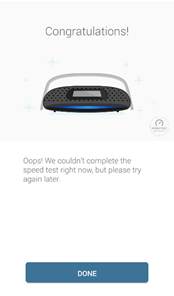
Get to know more details of each function and configuration please go to Download Center to download the manual of your product.
Is this faq useful?
Your feedback helps improve this site.
TP-Link Community
Still need help? Search for answers, ask questions, and get help from TP-Link experts and other users around the world.