What should I do if my device keeps disconnecting from the internet when it’s connected to TP-Link Range Extender?
The range extender may extend Wi-Fi signal but it does not maintain the connection. This FAQ will guide you to do some tests to exclude possibility caused by router other elements beside the range extender.
End-device means computer, laptop, mobile phone, etc.
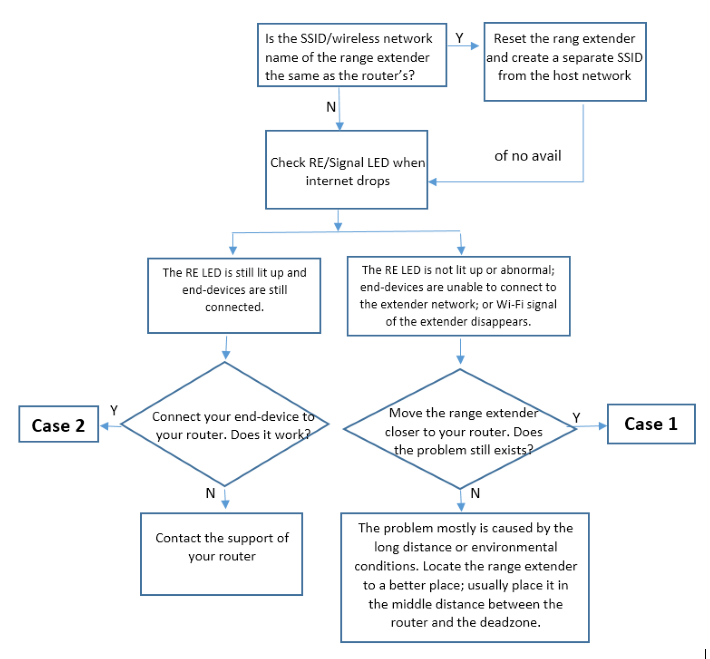
Note: Refer to UG to get detailed info of the LED status.
Step 1
Update the range extender to latest firmware. Click here.
Step 2
Contact TP-Link support with model number of your router and let us know the problem occurs on 2.4GHz or 5GHz.
Step 1
Update the range extender to latest firmware. Click here.
Step 2
Disable then enable the wireless network connection of the end-device.
Step 3
To figure out the problem please place the RE near to the router to see whether the problem still exists.
Step 4
Check and record IP address, Default Gateway and DNS of the end-device (click here) when the range extender loses connection.
Step 5
Contact TP-Link support with the results above, model number of your router and let us know the problem occurs on 2.4GHz or 5GHz.
Is this faq useful?
Your feedback helps improve this site.
TP-Link Community
Still need help? Search for answers, ask questions, and get help from TP-Link experts and other users around the world.