How can I change the device name, device icon and location in Tapo app for my smart devices (smart plug, smart camera, smart bulb)?
This Article Applies to:
1. On the home page, tap on your model card.
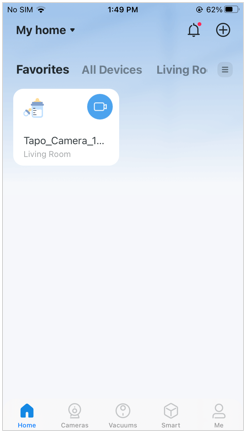
2. Tap the gear icon and Device Info to enter the device info page.
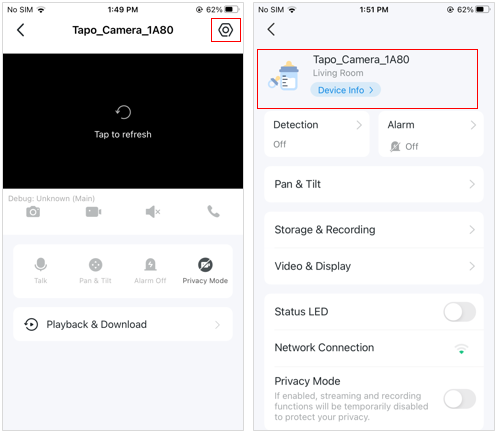
3. On the Device Info page, you can change your device icon, device name, and location.
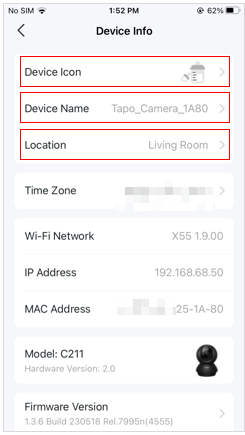
Get to know more details of each function and configuration please go to Download Center to download the manual of your product.
Is this faq useful?
Your feedback helps improve this site.
TP-Link Community
Still need help? Search for answers, ask questions, and get help from TP-Link experts and other users around the world.


