What is a DMZ and how to configure DMZ host
What is a DMZ
A DMZ (demilitarized zone) on a home router refers to a DMZ Host. Strictly speaking, this is not a true DMZ. A home router DMZ host is a host on the internal network that has all UDP and TCP ports open and exposed, except those ports otherwise forwarded. They are often used a simple method to forward all ports to another firewall/NAT device.
How to configure DMZ Host
Step 1: Login to the management page
Open the web browser and type the IP address of the device in the address bar (default is 192.168.1.1/192.168.0.1/192.168.0.254). Press Enter.
The default username and password are both admin. Click OK to log into the device.
Step 2: Configure the DMZ
For Wireless Routers and 3G Routers (Green GUI)
Click: Forwarding > DMZ > Enable/Disable. Input the IP of host device (here takes 192.168.0.100 as example), then click Save.

For Wireless Routers and 3G Routers (Blue GUI)
Click Advanced > Forwarding > DMZ > Enable/Disable. Input the IP of the host device (here takes 192.168.0.100 as example), then click Save.

Step 3: Restart your router for the changes to take effect.
For ADSL Routers
Blue GUI
Click: Forwarding > DMZ > Enable/Disable. Input the IP of the host device (here takes 192.168.1.100 as example), then click Save.
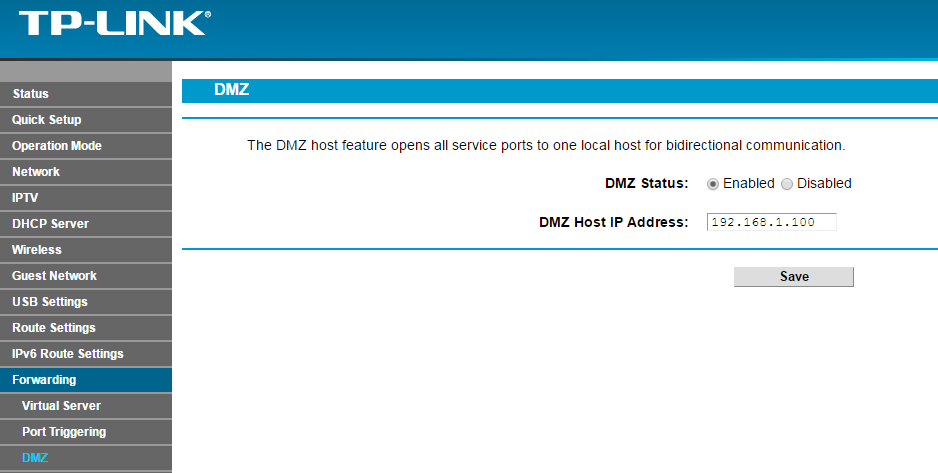
Orange GUI
Click Advanced Setup > NAT > DMZ > Enable/Disable. Input the IP of the host device (here takes 192.168.1.100 as example), then click Save.


Note: Power cycle/reboot your router for you settings to take effect.
Is this faq useful?
Your feedback helps improve this site.
TP-Link Community
Still need help? Search for answers, ask questions, and get help from TP-Link experts and other users around the world.