How do I connect to the WiFi on MacBook?
There are two methods to connect to the wireless network on MacBook, as follows:
Method 1:
Step 1: click on the “WiFi icon” on the very top of your MacBook and then choose your own WiFi network and connect to it.
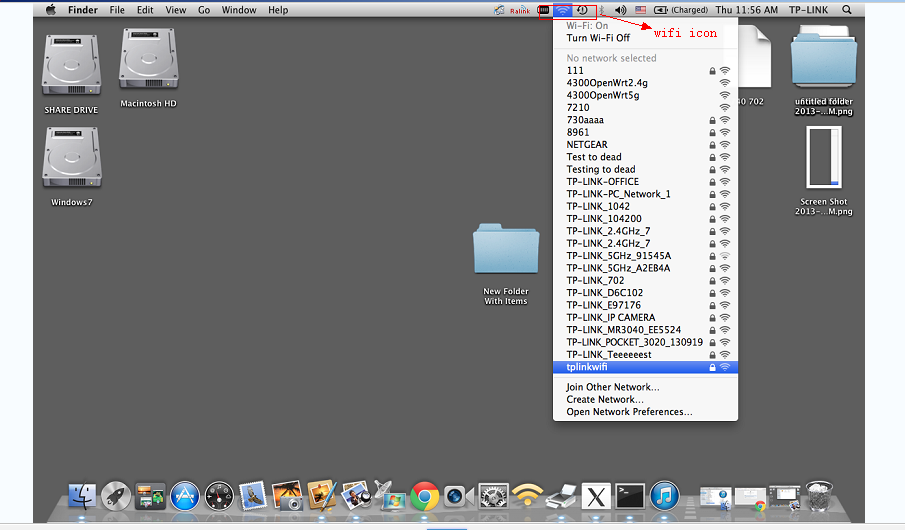
Step 2: Then put your WiFi password(the password was made up previously on your wireless router) which is case sensitive and click on Join.
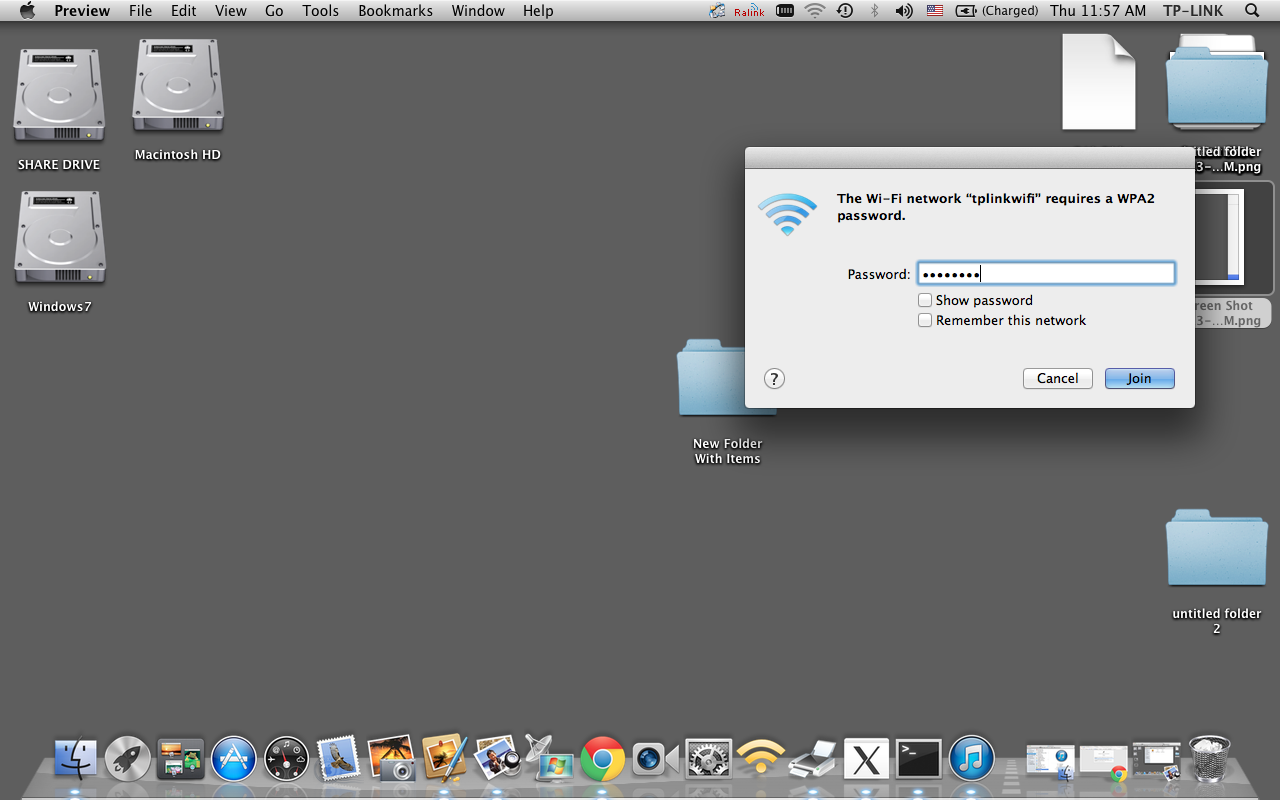
Method 2:
Step 1
Click on apple icon-à system preferences-à network
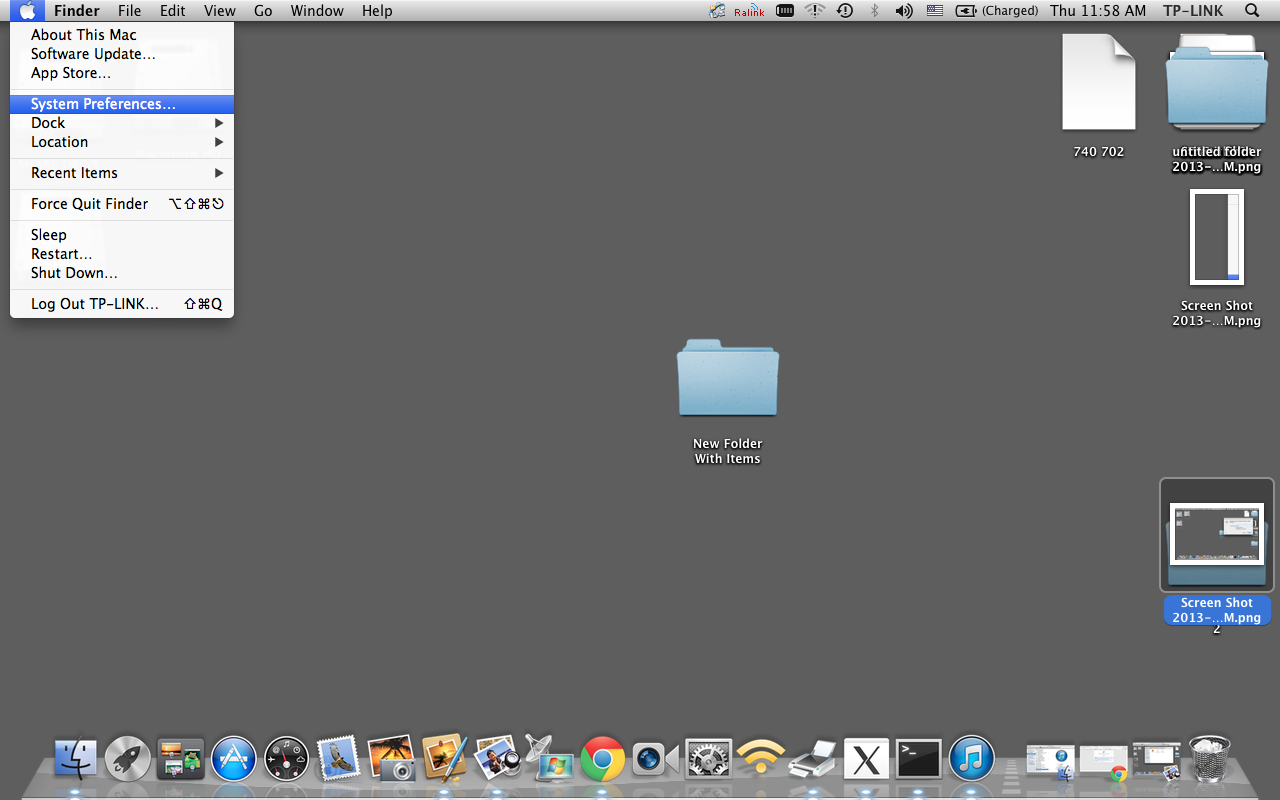
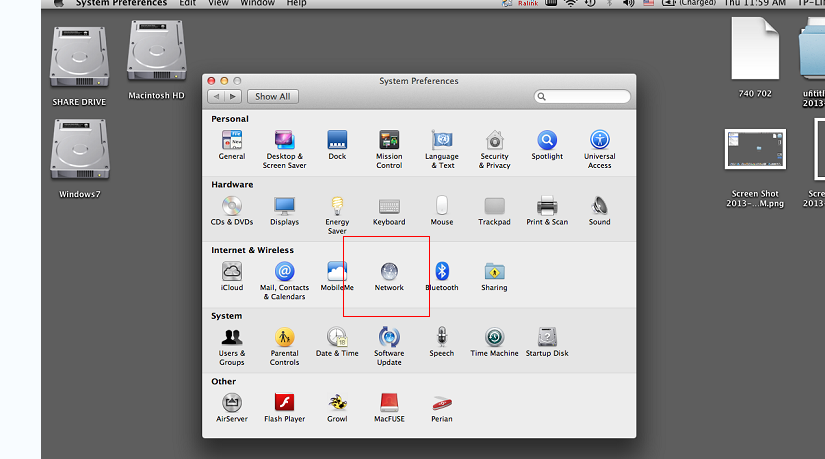
Step 2
Go to WiFi, click on network, then on the dropdown menu, and choose your own WiFi network. Here we take “tplinkwifi” as an example.
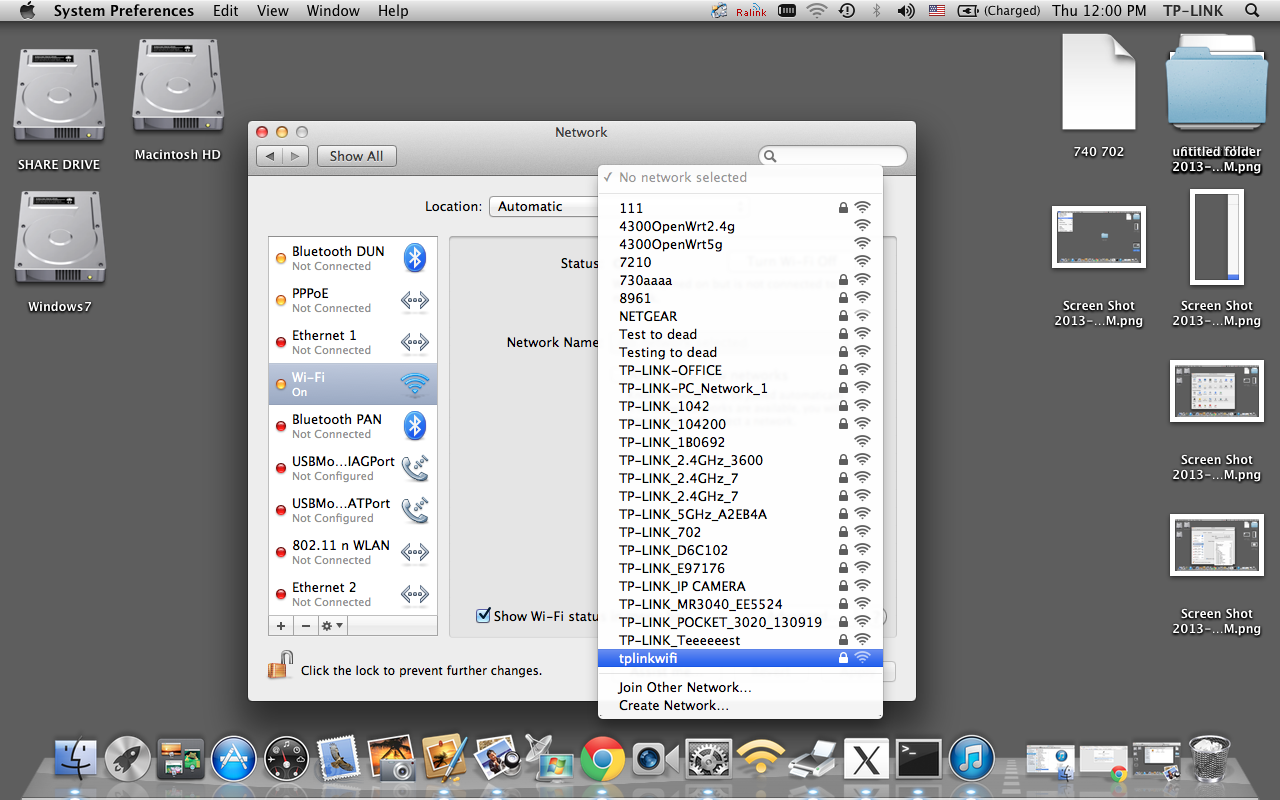
Step 3
Fill in the password which is case sensitive and connect to your own wireless network.
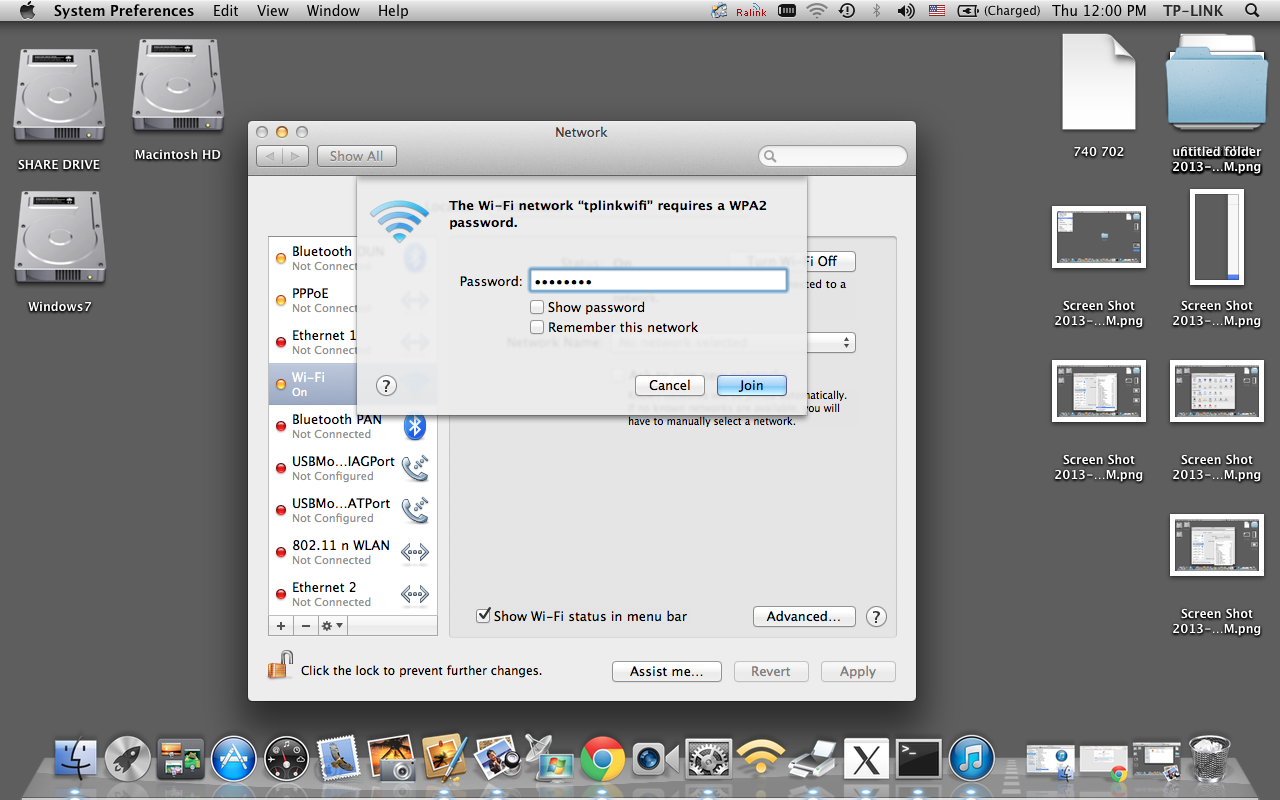
Finally, the WiFi status would say connected when it’s successfully connected to the “tplinkwifi”.
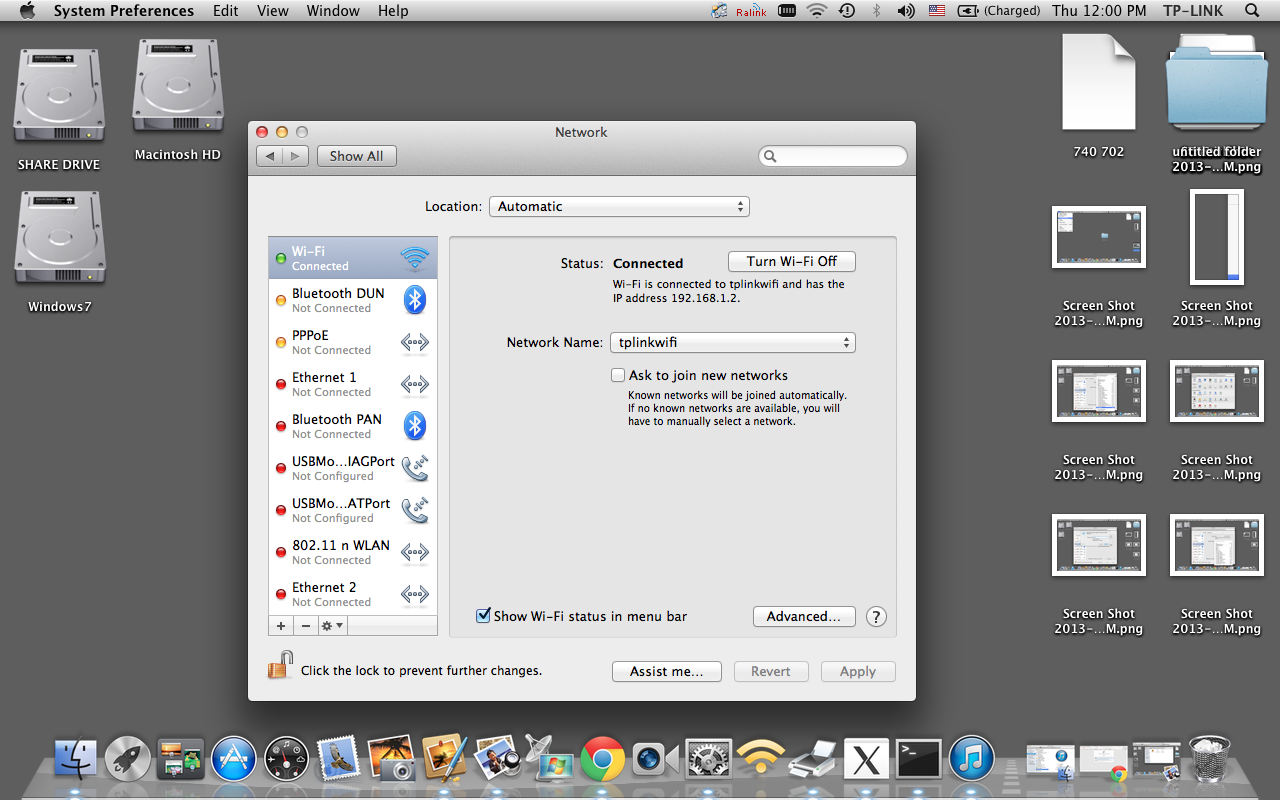
Is this faq useful?
Your feedback helps improve this site.
TP-Link Community
Still need help? Search for answers, ask questions, and get help from TP-Link experts and other users around the world.