How to find your IP address on MAC OS
When your PC is connected to a network, it will be assigned an address on the network called an IP address.
The steps below will help you to find your IP address of your computer.
1. Click the Apple icon, from the Apple drop-down list, select System Preferences.
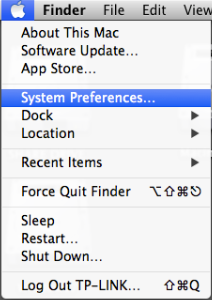
2. Click the Network icon.
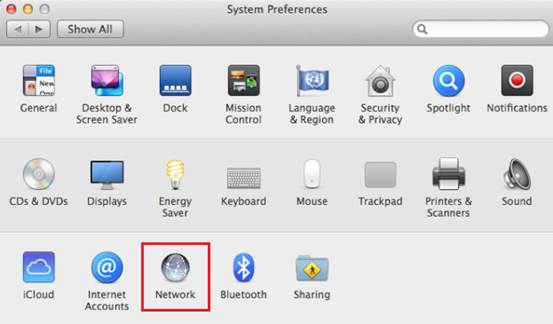
3. In the left column, select Ethernet (for wired connection) or Wi-Fi(for wireless connection), The connection you are using will say Connected next to it. Your IP address will be listed directly beneath your connection status, in smaller print.
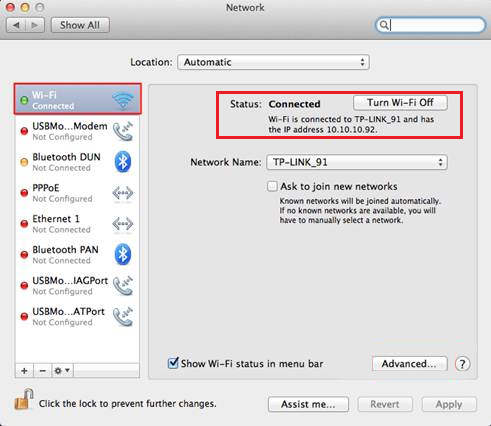
Is this faq useful?
Your feedback helps improve this site.
TP-Link Community
Still need help? Search for answers, ask questions, and get help from TP-Link experts and other users around the world.