How to Configure the Repeater Mode on the TL-MR3020 and TL-MR3040
This Article Applies to:
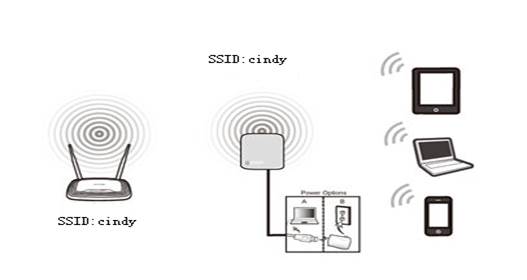
Definition:The TL-MR3020/MR3040 copies and reinforces the existing wireless signal to extend the coverage of the signal. So the network name(SSID) and password don't change. This mode is especially useful for a large space to eliminate signal-blind corners.
Application: Large house,office,warehouse or other spaces where the existing signal is weak.
Access web interface
Run Quick Setup
Go to Quick Setup-> Click Next
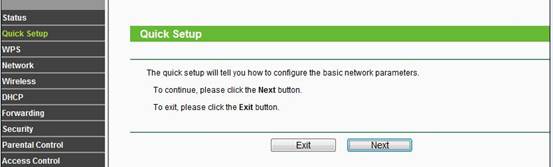
Select Repeater-> Click Next
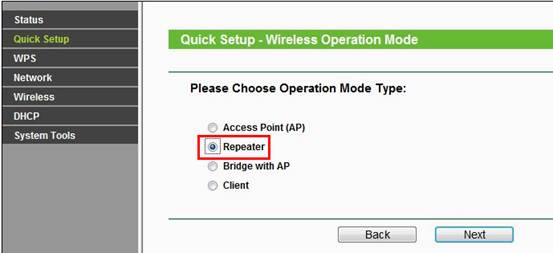
Select the Region,click Survey
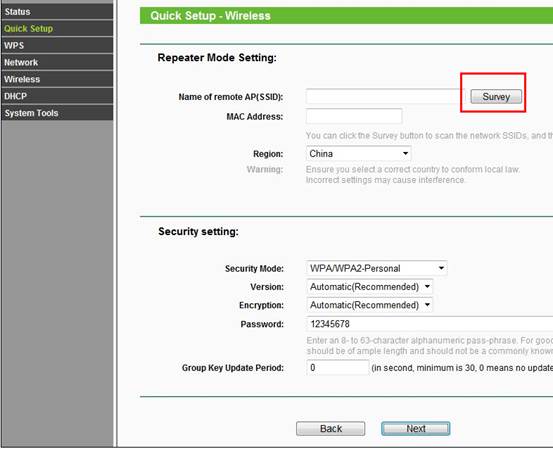
Locate your router network name under the SSID column -> Click Connect

Security Settings: (Please match Security Settings with your existing router)
Please refer to Original Equipment Manufacturer for details
Password: (Please match Security Password with your existing router)
Click: Next
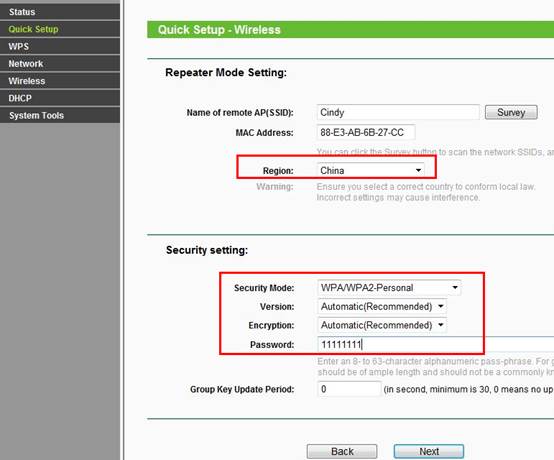
Click Reboot, and wait until it goes to 100% percent.
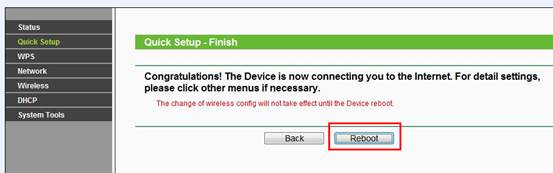
Relocate the TL-MR3020/TL-MR3040
You may now relocate the TL-MR3020/TL-MR3040 to a centralized location in order to make the most of Repeater Mode.
Congratulations! Your wireless signal has been enhanced.
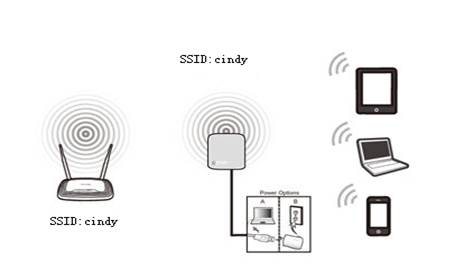
Computer Setup Reversion
After the configuration, we need change the TCP/IP settings back on the computer.
If it doesn't work, please feel free to contact us(support@tp-link.com).
Get to know more details of each function and configuration please go to Download Center to download the manual of your product.
Is this faq useful?
Your feedback helps improve this site.
TP-Link Community
Still need help? Search for answers, ask questions, and get help from TP-Link experts and other users around the world.