How to Connect iPad to a Wireless Network
There are two methods.
Method 1:
Step1 Start the Ipad
Step2 Tap on settings
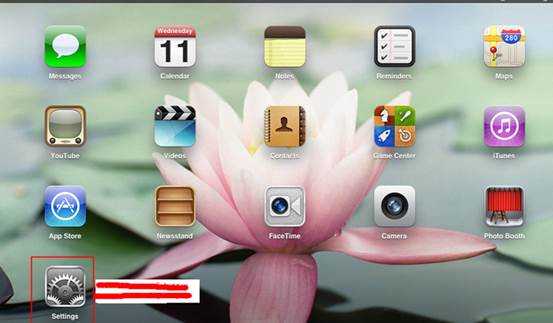
Step 3 Tap on the WLAN; make sure Wi-Fiis Green On and then tap on your own wifi network
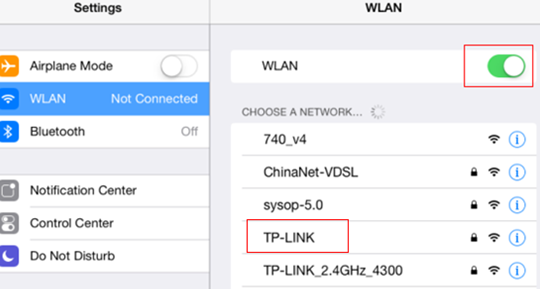
Step 4 key in your wifi password---tap on Join
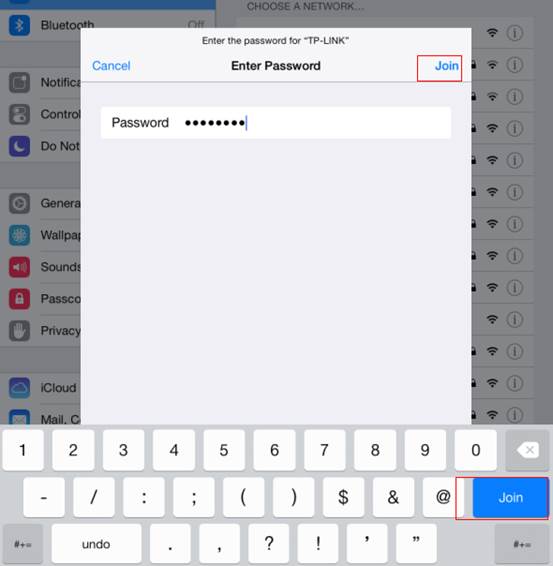
Step 5 Once the wifi is connected, there will be a checkmark beside the wifi network.
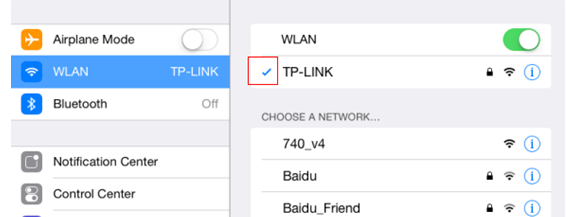
Method 2: Sometimes, your wifi network name might not show up for certain reason, like wifi broadcasting is hidden, and you may add a wifi network by yourself, please refer to the following:
Preparation: Confirm wireless network name, wireless security type, wireless password of your router’s.
Step1: Tap on other
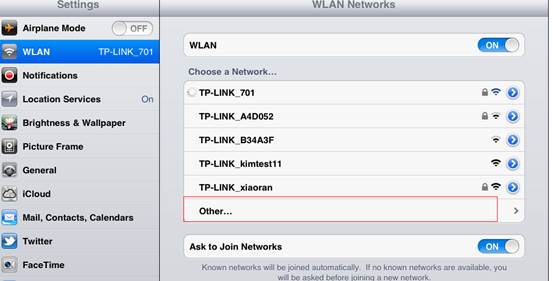
Step 2
1) Key in the wireless network name of your wifi network.
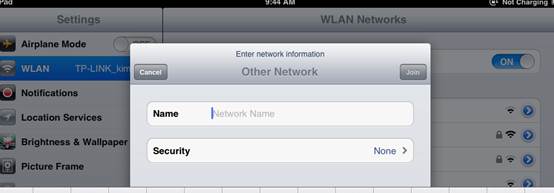
2) tap on security, you will see the options below, choose your router’s security---then go to key in the password of your wifi network.
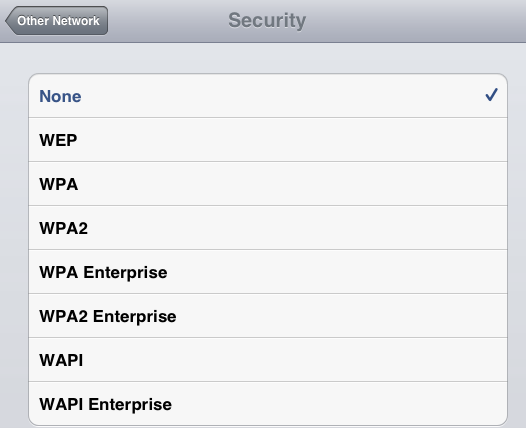
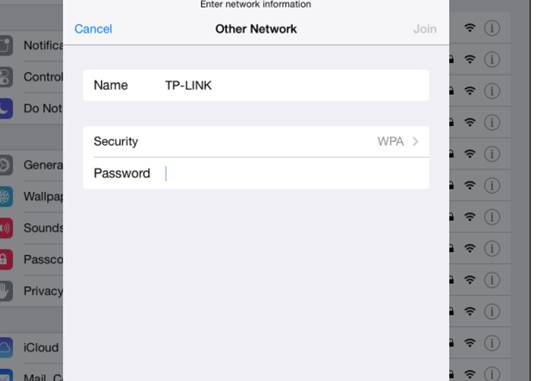
The wifi network will have a checkmark after it’s connected.
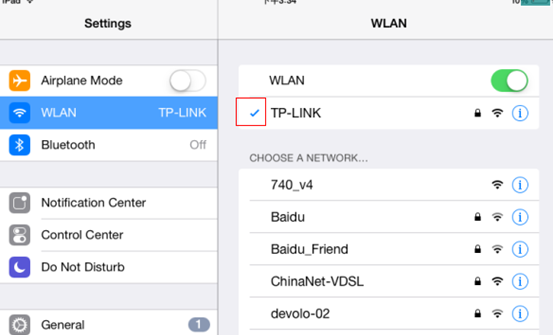
Is this faq useful?
Your feedback helps improve this site.
TP-Link Community
Still need help? Search for answers, ask questions, and get help from TP-Link experts and other users around the world.