How to secure Wi-Fi with a password on modem router (self-developed UI)
This Article Applies to:
Step 1 Log in to the web interface of the modem router.
Put default access http://tplinkmodem.net or http://192.168.1.1 into the address bar at the top of the web browser and log in to the modem’s web interface with user name and password which are both admin.
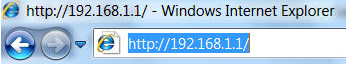 ,
,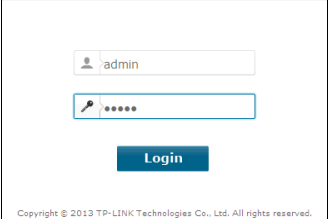
Step 2 For TD-W8968 and TD-W8970 which are singal band modems,go to Wireless---Wireless Security to set up the wireless;For dual band modems(TD-W8980,TD-W9980, Archer D2/D5/D7/D9),you can secure the 2.4GHz and the 5GHz wireless network with different password or identical ones.Select the band (Wireless 2.4GHz/Wireless 5GHz)you want to configure, then click Wireless Security, select “ WPA/WPA2-PSK personal” as authentication type, set Encryption to AES, and create a Wi-Fi password in the box “Wireless password”, then apply/save the settings.
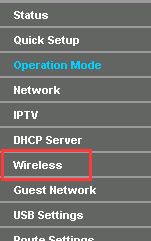
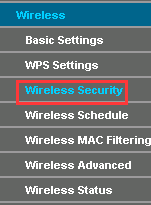
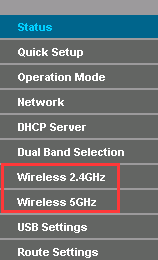
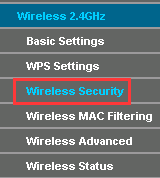

Please note: If you find that you´re unable to connect to your wireless network after changing your router´s wireless settings, please refer to the related articles below:
PS:
1.Wi-Fi password can be numbers from 0-9, letters, or a combination of them.
2.WPA-PSK/WPA2-PSK is the most secured, thus recommended security option;. While some devices may not work well with WPA-PSK/WPA2-PSK, then you can also secure Wi-Fi with WEP
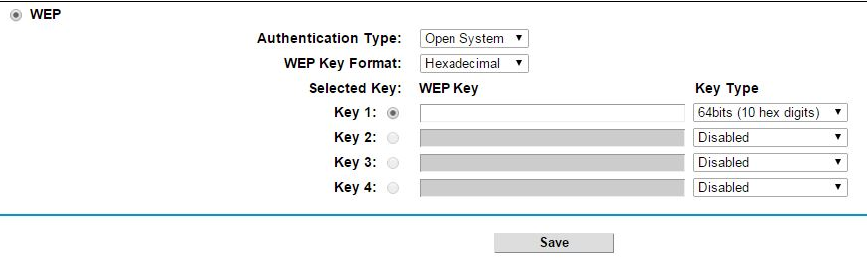
Note: Please pay attention to the format of the WEP password.
WEP 64-bits :
For each key, please enter either (1) 5 characters excluding symbols, or (2) 10 characters ranging from 0~9, a, b, c, d, e, f.
WEP 128-bits :
For each key, please enter either (1) 13 characters excluding symbols, or (2) 26 characters ranging from 0~9, a, b, c, d, e, f.
Get to know more details of each function and configuration please go to Download Center to download the manual of your product.
Is this faq useful?
Your feedback helps improve this site.
TP-Link Community
Still need help? Search for answers, ask questions, and get help from TP-Link experts and other users around the world.