How to secure Wi-Fi with a password on TD-W8151N, TD-W8901N,TD-W8951ND,TD-W8961N,TD-W8961ND,TD-W8101G,TD-W8901G
This Article Applies to:
Step 1: Log in to your DSL router.
· Open your web browser and type the default access of the router in the address bar (http://192.168.1.1), then press Enter.

· Enter the router´s username and password in the security window (the default username and password are both admin)
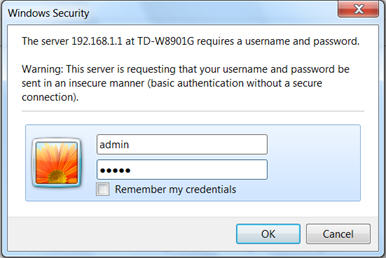
Step 2:
· Once you log in to your wireless modem router, click Interface Setup.

· On the Interface Setup page, click Wireless.
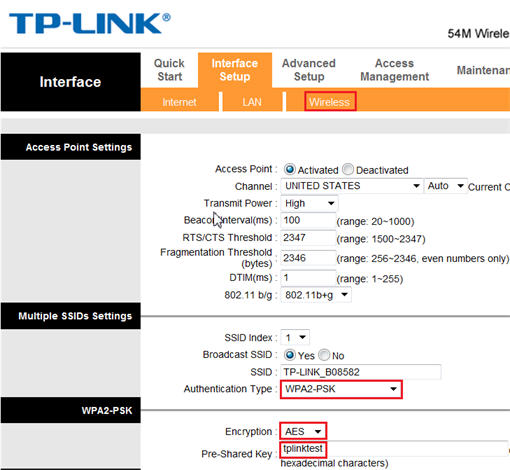
Step 3:
· Select "WPA2-PSK" (it’s recommended) in the Authentication Type menu. WPA2-PSK is also known as WPA2-Personal.
· Select "AES" as the Encryption Type
· Enter a pre-shared key (wireless password) of your choice in the Pre-Shared Key field. Here we have used " tplinktest" , but you can use any pre-shared key you would like to configure.
* The pre-shared key can be made up of letters (upper- and lowercase), numbers and some symbols (i.e. underscores (_), hyphens (-), etc).
Step 4:
Click the Save button at the bottom of the page. The settings will then be saved, and WPA2-PSK wireless security will be enabled on your router.

Please note: If you find that you´re unable to connect to your wireless network after changing your router´s wireless settings, please refer to the related articles below:
PS: WPA-PSK/WPA2-PSK is the most secured, thus recommended security option;. While some devices may not work well with WPA-PSK/WPA2-PSK, then one can also secure WiFi with WEP
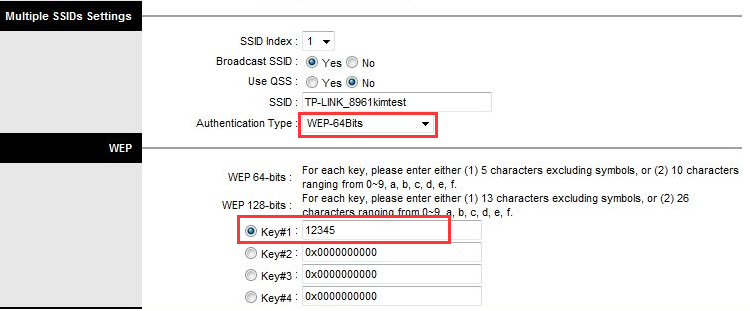
Note: please pay attention to the WEP key format.
WEP 64-bits :
For each key, please enter either (1) 5 characters excluding symbols, or (2) 10 characters ranging from 0~9, a, b, c, d, e, f.
WEP 128-bits :
For each key, please enter either (1) 13 characters excluding symbols, or (2) 26 characters ranging from 0~9, a, b, c, d, e, f.
Get to know more details of each function and configuration please go to Download Center to download the manual of your product.
Is this faq useful?
Your feedback helps improve this site.
TP-Link Community
Still need help? Search for answers, ask questions, and get help from TP-Link experts and other users around the world.